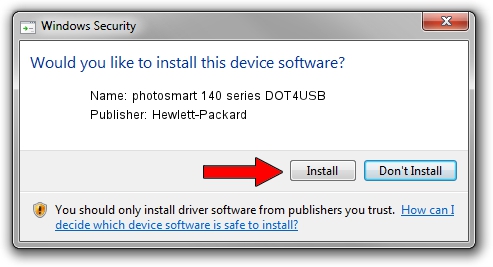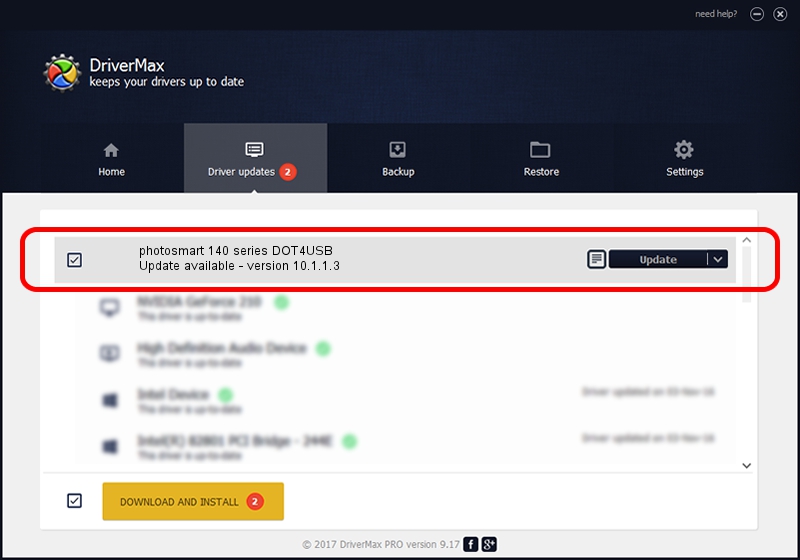Advertising seems to be blocked by your browser.
The ads help us provide this software and web site to you for free.
Please support our project by allowing our site to show ads.
Home /
Manufacturers /
Hewlett-Packard /
photosmart 140 series DOT4USB /
usb/vid_03f0&pid_1002&mi_01 /
10.1.1.3 Jul 27, 2006
Download and install Hewlett-Packard photosmart 140 series DOT4USB driver
photosmart 140 series DOT4USB is a USB Universal Serial Bus device. This Windows driver was developed by Hewlett-Packard. The hardware id of this driver is usb/vid_03f0&pid_1002&mi_01; this string has to match your hardware.
1. Install Hewlett-Packard photosmart 140 series DOT4USB driver manually
- You can download from the link below the driver installer file for the Hewlett-Packard photosmart 140 series DOT4USB driver. The archive contains version 10.1.1.3 dated 2006-07-27 of the driver.
- Start the driver installer file from a user account with administrative rights. If your UAC (User Access Control) is enabled please accept of the driver and run the setup with administrative rights.
- Go through the driver setup wizard, which will guide you; it should be pretty easy to follow. The driver setup wizard will analyze your PC and will install the right driver.
- When the operation finishes shutdown and restart your PC in order to use the updated driver. It is as simple as that to install a Windows driver!
This driver received an average rating of 3.5 stars out of 78044 votes.
2. Using DriverMax to install Hewlett-Packard photosmart 140 series DOT4USB driver
The advantage of using DriverMax is that it will setup the driver for you in the easiest possible way and it will keep each driver up to date. How can you install a driver using DriverMax? Let's take a look!
- Start DriverMax and click on the yellow button that says ~SCAN FOR DRIVER UPDATES NOW~. Wait for DriverMax to analyze each driver on your computer.
- Take a look at the list of driver updates. Search the list until you locate the Hewlett-Packard photosmart 140 series DOT4USB driver. Click the Update button.
- Finished installing the driver!

Jul 26 2016 1:51PM / Written by Dan Armano for DriverMax
follow @danarm