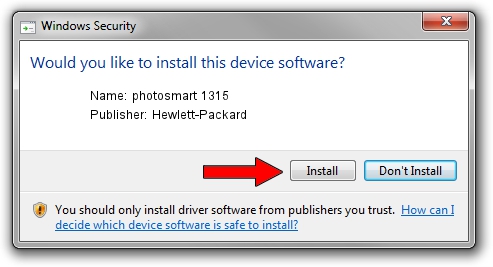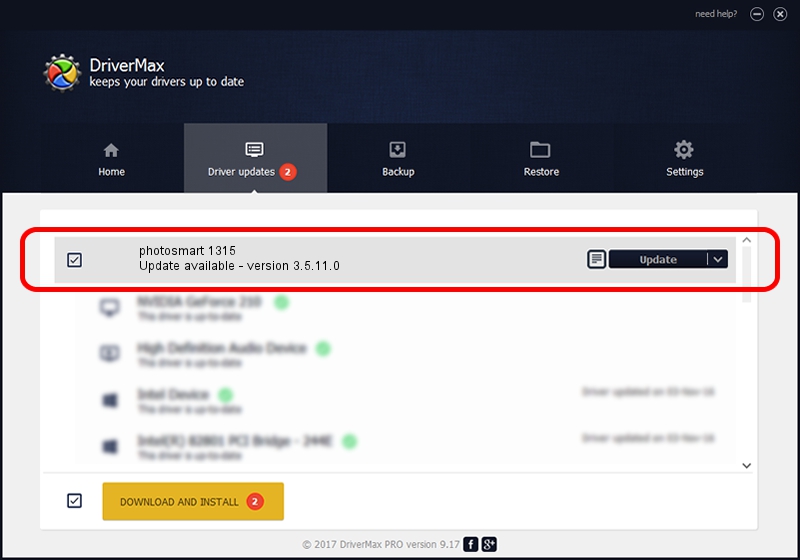Advertising seems to be blocked by your browser.
The ads help us provide this software and web site to you for free.
Please support our project by allowing our site to show ads.
Home /
Manufacturers /
Hewlett-Packard /
photosmart 1315 /
USBPRINT/HPPHOTOSMART_1315CF5E /
3.5.11.0 Jan 30, 2003
Hewlett-Packard photosmart 1315 how to download and install the driver
photosmart 1315 is a Dot4Usb HPH09 hardware device. The developer of this driver was Hewlett-Packard. USBPRINT/HPPHOTOSMART_1315CF5E is the matching hardware id of this device.
1. Manually install Hewlett-Packard photosmart 1315 driver
- Download the setup file for Hewlett-Packard photosmart 1315 driver from the link below. This download link is for the driver version 3.5.11.0 dated 2003-01-30.
- Run the driver setup file from a Windows account with the highest privileges (rights). If your User Access Control Service (UAC) is enabled then you will have to confirm the installation of the driver and run the setup with administrative rights.
- Go through the driver installation wizard, which should be pretty straightforward. The driver installation wizard will scan your PC for compatible devices and will install the driver.
- Shutdown and restart your computer and enjoy the fresh driver, it is as simple as that.
The file size of this driver is 350507 bytes (342.29 KB)
This driver was rated with an average of 4.8 stars by 52907 users.
This driver is fully compatible with the following versions of Windows:
- This driver works on Windows 2000 32 bits
- This driver works on Windows Server 2003 32 bits
- This driver works on Windows XP 32 bits
- This driver works on Windows Vista 32 bits
- This driver works on Windows 7 32 bits
- This driver works on Windows 8 32 bits
- This driver works on Windows 8.1 32 bits
- This driver works on Windows 10 32 bits
- This driver works on Windows 11 32 bits
2. Using DriverMax to install Hewlett-Packard photosmart 1315 driver
The advantage of using DriverMax is that it will setup the driver for you in the easiest possible way and it will keep each driver up to date, not just this one. How can you install a driver with DriverMax? Let's take a look!
- Start DriverMax and click on the yellow button that says ~SCAN FOR DRIVER UPDATES NOW~. Wait for DriverMax to scan and analyze each driver on your PC.
- Take a look at the list of driver updates. Scroll the list down until you locate the Hewlett-Packard photosmart 1315 driver. Click on Update.
- That's all, the driver is now installed!

Jul 5 2016 8:03PM / Written by Daniel Statescu for DriverMax
follow @DanielStatescu