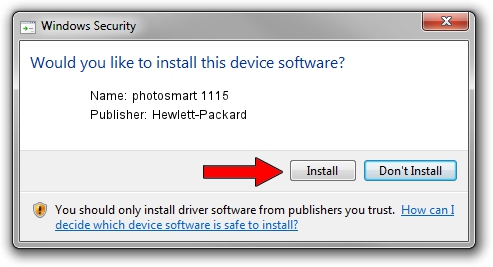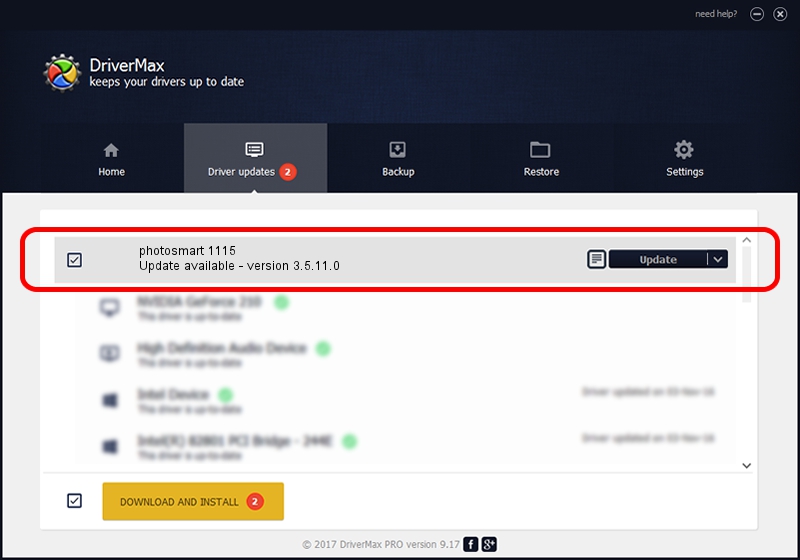Advertising seems to be blocked by your browser.
The ads help us provide this software and web site to you for free.
Please support our project by allowing our site to show ads.
Home /
Manufacturers /
Hewlett-Packard /
photosmart 1115 /
dot4prt/Vid_03f0&Pid_3402&rev_0100&mi_00 /
3.5.11.0 Jan 30, 2003
Driver for Hewlett-Packard photosmart 1115 - downloading and installing it
photosmart 1115 is a Dot4Usb HPH09 hardware device. The developer of this driver was Hewlett-Packard. In order to make sure you are downloading the exact right driver the hardware id is dot4prt/Vid_03f0&Pid_3402&rev_0100&mi_00.
1. Hewlett-Packard photosmart 1115 - install the driver manually
- You can download from the link below the driver installer file for the Hewlett-Packard photosmart 1115 driver. The archive contains version 3.5.11.0 dated 2003-01-30 of the driver.
- Run the driver installer file from a user account with the highest privileges (rights). If your User Access Control (UAC) is started please confirm the installation of the driver and run the setup with administrative rights.
- Go through the driver installation wizard, which will guide you; it should be pretty easy to follow. The driver installation wizard will scan your computer and will install the right driver.
- When the operation finishes restart your computer in order to use the updated driver. It is as simple as that to install a Windows driver!
Size of this driver: 350507 bytes (342.29 KB)
Driver rating 4.2 stars out of 53282 votes.
This driver is compatible with the following versions of Windows:
- This driver works on Windows 2000 32 bits
- This driver works on Windows Server 2003 32 bits
- This driver works on Windows XP 32 bits
- This driver works on Windows Vista 32 bits
- This driver works on Windows 7 32 bits
- This driver works on Windows 8 32 bits
- This driver works on Windows 8.1 32 bits
- This driver works on Windows 10 32 bits
- This driver works on Windows 11 32 bits
2. How to install Hewlett-Packard photosmart 1115 driver using DriverMax
The most important advantage of using DriverMax is that it will setup the driver for you in the easiest possible way and it will keep each driver up to date, not just this one. How can you install a driver using DriverMax? Let's see!
- Open DriverMax and press on the yellow button named ~SCAN FOR DRIVER UPDATES NOW~. Wait for DriverMax to scan and analyze each driver on your PC.
- Take a look at the list of driver updates. Scroll the list down until you find the Hewlett-Packard photosmart 1115 driver. Click on Update.
- That's all, the driver is now installed!

Jul 5 2016 8:01PM / Written by Daniel Statescu for DriverMax
follow @DanielStatescu