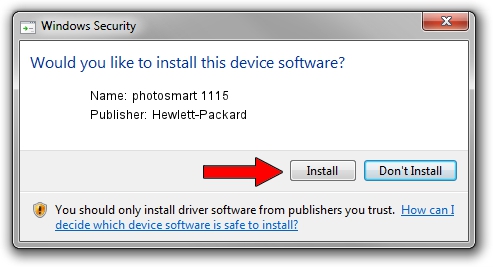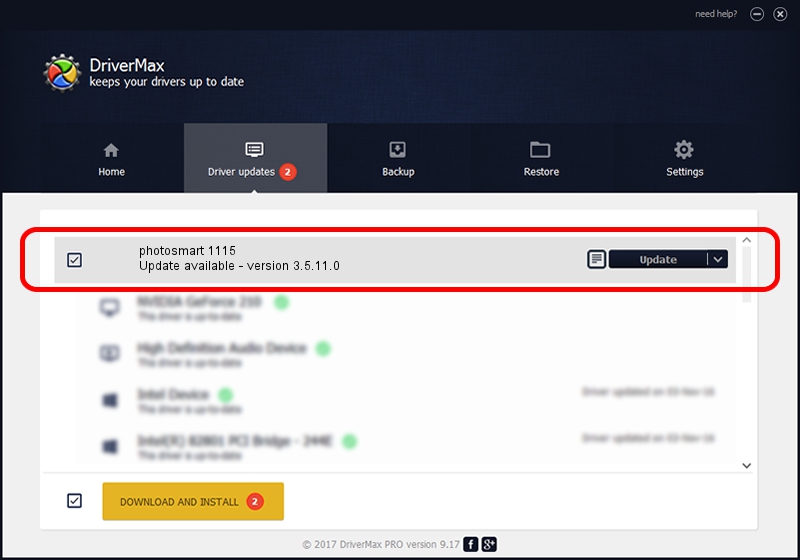Advertising seems to be blocked by your browser.
The ads help us provide this software and web site to you for free.
Please support our project by allowing our site to show ads.
Home /
Manufacturers /
Hewlett-Packard /
photosmart 1115 /
USBPRINT/HPPHOTOSMART_11150FFF /
3.5.11.0 Jan 30, 2003
Hewlett-Packard photosmart 1115 - two ways of downloading and installing the driver
photosmart 1115 is a Dot4Usb HPH09 device. This Windows driver was developed by Hewlett-Packard. In order to make sure you are downloading the exact right driver the hardware id is USBPRINT/HPPHOTOSMART_11150FFF.
1. How to manually install Hewlett-Packard photosmart 1115 driver
- You can download from the link below the driver installer file for the Hewlett-Packard photosmart 1115 driver. The archive contains version 3.5.11.0 released on 2003-01-30 of the driver.
- Run the driver installer file from a user account with the highest privileges (rights). If your UAC (User Access Control) is started please accept of the driver and run the setup with administrative rights.
- Go through the driver setup wizard, which will guide you; it should be quite easy to follow. The driver setup wizard will scan your computer and will install the right driver.
- When the operation finishes shutdown and restart your PC in order to use the updated driver. As you can see it was quite smple to install a Windows driver!
Download size of the driver: 350507 bytes (342.29 KB)
This driver received an average rating of 4.4 stars out of 52898 votes.
This driver will work for the following versions of Windows:
- This driver works on Windows 2000 32 bits
- This driver works on Windows Server 2003 32 bits
- This driver works on Windows XP 32 bits
- This driver works on Windows Vista 32 bits
- This driver works on Windows 7 32 bits
- This driver works on Windows 8 32 bits
- This driver works on Windows 8.1 32 bits
- This driver works on Windows 10 32 bits
- This driver works on Windows 11 32 bits
2. Installing the Hewlett-Packard photosmart 1115 driver using DriverMax: the easy way
The most important advantage of using DriverMax is that it will setup the driver for you in the easiest possible way and it will keep each driver up to date, not just this one. How can you install a driver with DriverMax? Let's follow a few steps!
- Start DriverMax and push on the yellow button that says ~SCAN FOR DRIVER UPDATES NOW~. Wait for DriverMax to scan and analyze each driver on your PC.
- Take a look at the list of detected driver updates. Scroll the list down until you locate the Hewlett-Packard photosmart 1115 driver. Click on Update.
- Enjoy using the updated driver! :)

Jul 5 2016 8:03PM / Written by Dan Armano for DriverMax
follow @danarm