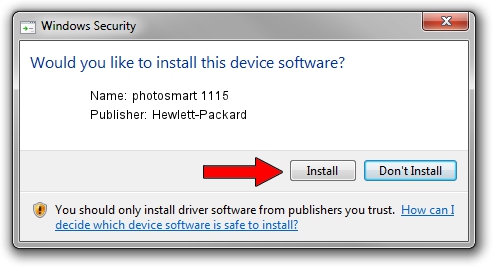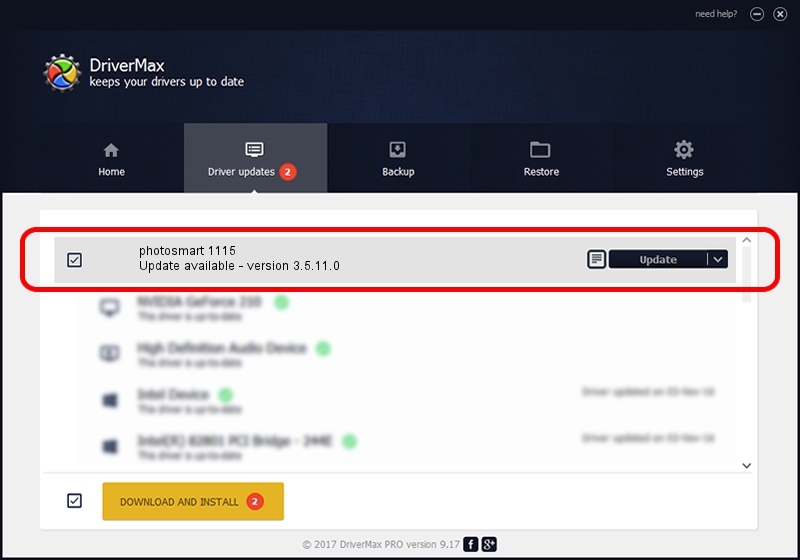Advertising seems to be blocked by your browser.
The ads help us provide this software and web site to you for free.
Please support our project by allowing our site to show ads.
Home /
Manufacturers /
Hewlett-Packard /
photosmart 1115 /
USB/Vid_03f0&Pid_3402&MI_00 /
3.5.11.0 Jan 30, 2003
Hewlett-Packard photosmart 1115 driver download and installation
photosmart 1115 is a Dot4Usb HPH09 device. This Windows driver was developed by Hewlett-Packard. The hardware id of this driver is USB/Vid_03f0&Pid_3402&MI_00.
1. Install Hewlett-Packard photosmart 1115 driver manually
- Download the setup file for Hewlett-Packard photosmart 1115 driver from the link below. This is the download link for the driver version 3.5.11.0 released on 2003-01-30.
- Run the driver installation file from a Windows account with administrative rights. If your User Access Control (UAC) is started then you will have to accept of the driver and run the setup with administrative rights.
- Go through the driver installation wizard, which should be quite easy to follow. The driver installation wizard will analyze your PC for compatible devices and will install the driver.
- Shutdown and restart your PC and enjoy the updated driver, it is as simple as that.
File size of the driver: 350507 bytes (342.29 KB)
This driver was installed by many users and received an average rating of 4.6 stars out of 51457 votes.
This driver will work for the following versions of Windows:
- This driver works on Windows 2000 32 bits
- This driver works on Windows Server 2003 32 bits
- This driver works on Windows XP 32 bits
- This driver works on Windows Vista 32 bits
- This driver works on Windows 7 32 bits
- This driver works on Windows 8 32 bits
- This driver works on Windows 8.1 32 bits
- This driver works on Windows 10 32 bits
- This driver works on Windows 11 32 bits
2. Installing the Hewlett-Packard photosmart 1115 driver using DriverMax: the easy way
The most important advantage of using DriverMax is that it will setup the driver for you in just a few seconds and it will keep each driver up to date. How can you install a driver using DriverMax? Let's take a look!
- Open DriverMax and press on the yellow button named ~SCAN FOR DRIVER UPDATES NOW~. Wait for DriverMax to scan and analyze each driver on your PC.
- Take a look at the list of detected driver updates. Search the list until you find the Hewlett-Packard photosmart 1115 driver. Click the Update button.
- Finished installing the driver!

Jul 5 2016 8:04PM / Written by Andreea Kartman for DriverMax
follow @DeeaKartman