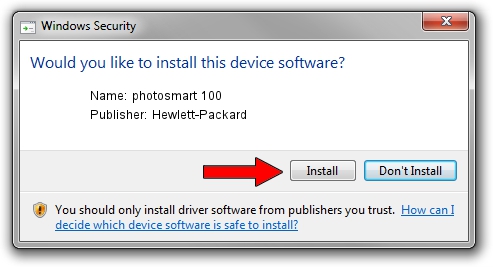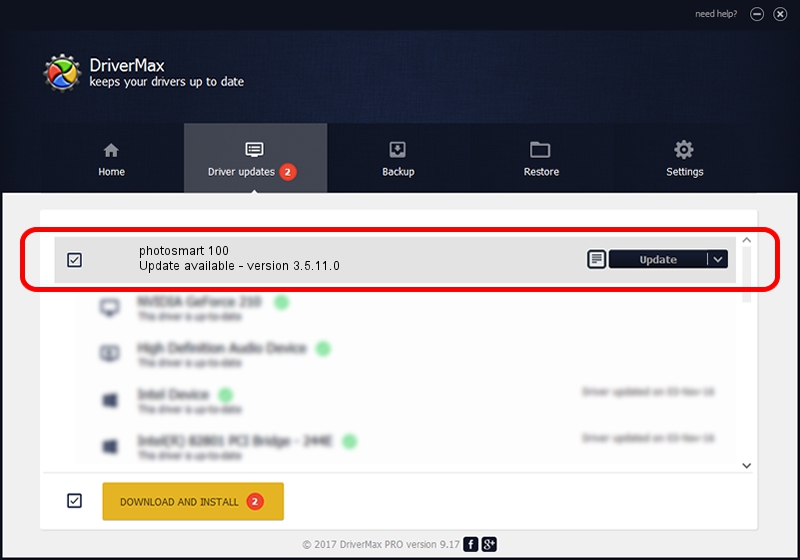Advertising seems to be blocked by your browser.
The ads help us provide this software and web site to you for free.
Please support our project by allowing our site to show ads.
Home /
Manufacturers /
Hewlett-Packard /
photosmart 100 /
dot4prt/vid_03f0&pid_3802&rev_0100&mi_00 /
3.5.11.0 Jan 30, 2003
Hewlett-Packard photosmart 100 how to download and install the driver
photosmart 100 is a Dot4Usb HPH09 device. The Windows version of this driver was developed by Hewlett-Packard. dot4prt/vid_03f0&pid_3802&rev_0100&mi_00 is the matching hardware id of this device.
1. Install Hewlett-Packard photosmart 100 driver manually
- Download the setup file for Hewlett-Packard photosmart 100 driver from the link below. This is the download link for the driver version 3.5.11.0 dated 2003-01-30.
- Run the driver installation file from a Windows account with the highest privileges (rights). If your User Access Control Service (UAC) is started then you will have to accept of the driver and run the setup with administrative rights.
- Go through the driver setup wizard, which should be quite easy to follow. The driver setup wizard will analyze your PC for compatible devices and will install the driver.
- Restart your PC and enjoy the fresh driver, it is as simple as that.
Download size of the driver: 350507 bytes (342.29 KB)
This driver received an average rating of 4.6 stars out of 53234 votes.
This driver is fully compatible with the following versions of Windows:
- This driver works on Windows 2000 32 bits
- This driver works on Windows Server 2003 32 bits
- This driver works on Windows XP 32 bits
- This driver works on Windows Vista 32 bits
- This driver works on Windows 7 32 bits
- This driver works on Windows 8 32 bits
- This driver works on Windows 8.1 32 bits
- This driver works on Windows 10 32 bits
- This driver works on Windows 11 32 bits
2. Installing the Hewlett-Packard photosmart 100 driver using DriverMax: the easy way
The advantage of using DriverMax is that it will setup the driver for you in just a few seconds and it will keep each driver up to date, not just this one. How easy can you install a driver using DriverMax? Let's follow a few steps!
- Start DriverMax and click on the yellow button named ~SCAN FOR DRIVER UPDATES NOW~. Wait for DriverMax to scan and analyze each driver on your PC.
- Take a look at the list of available driver updates. Scroll the list down until you find the Hewlett-Packard photosmart 100 driver. Click on Update.
- That's it, you installed your first driver!