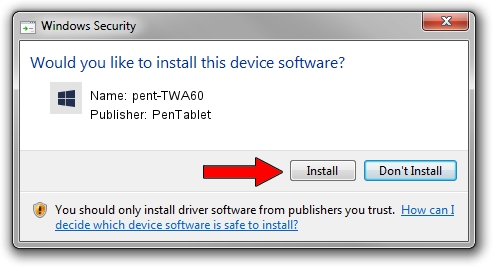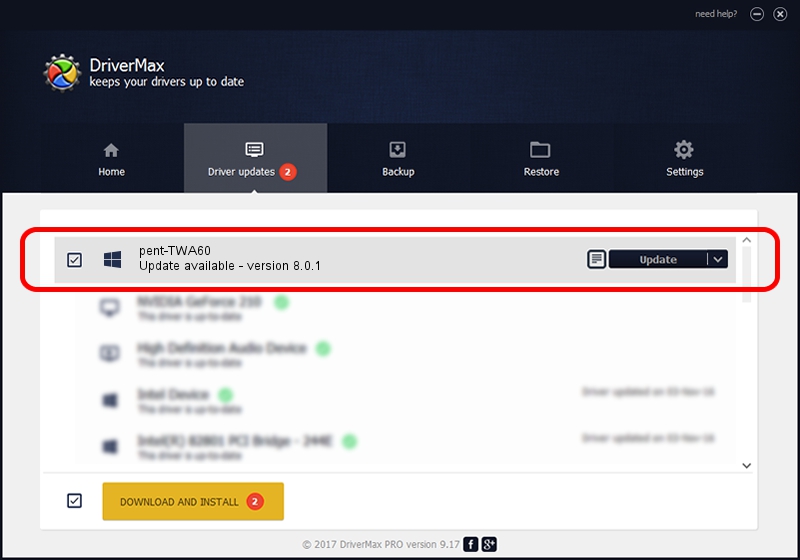Advertising seems to be blocked by your browser.
The ads help us provide this software and web site to you for free.
Please support our project by allowing our site to show ads.
PenTablet pent-TWA60 - two ways of downloading and installing the driver
pent-TWA60 is a Tablet Class device. The developer of this driver was PenTablet. The hardware id of this driver is HID/VID_256C&PID_0064&COL01.
1. PenTablet pent-TWA60 driver - how to install it manually
- You can download from the link below the driver setup file for the PenTablet pent-TWA60 driver. The archive contains version 8.0.1 released on 2012-02-22 of the driver.
- Run the driver installer file from a user account with the highest privileges (rights). If your User Access Control Service (UAC) is running please accept of the driver and run the setup with administrative rights.
- Follow the driver setup wizard, which will guide you; it should be pretty easy to follow. The driver setup wizard will analyze your PC and will install the right driver.
- When the operation finishes restart your computer in order to use the updated driver. It is as simple as that to install a Windows driver!
This driver was installed by many users and received an average rating of 3.9 stars out of 96102 votes.
2. The easy way: using DriverMax to install PenTablet pent-TWA60 driver
The most important advantage of using DriverMax is that it will install the driver for you in just a few seconds and it will keep each driver up to date, not just this one. How easy can you install a driver with DriverMax? Let's follow a few steps!
- Open DriverMax and press on the yellow button that says ~SCAN FOR DRIVER UPDATES NOW~. Wait for DriverMax to analyze each driver on your PC.
- Take a look at the list of detected driver updates. Scroll the list down until you find the PenTablet pent-TWA60 driver. Click on Update.
- Finished installing the driver!

Jul 17 2016 12:14PM / Written by Andreea Kartman for DriverMax
follow @DeeaKartman