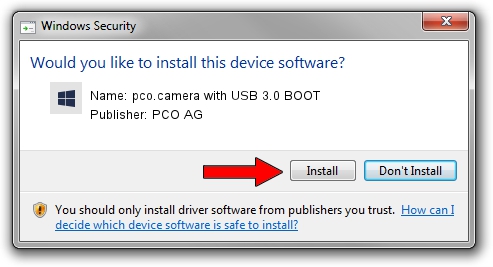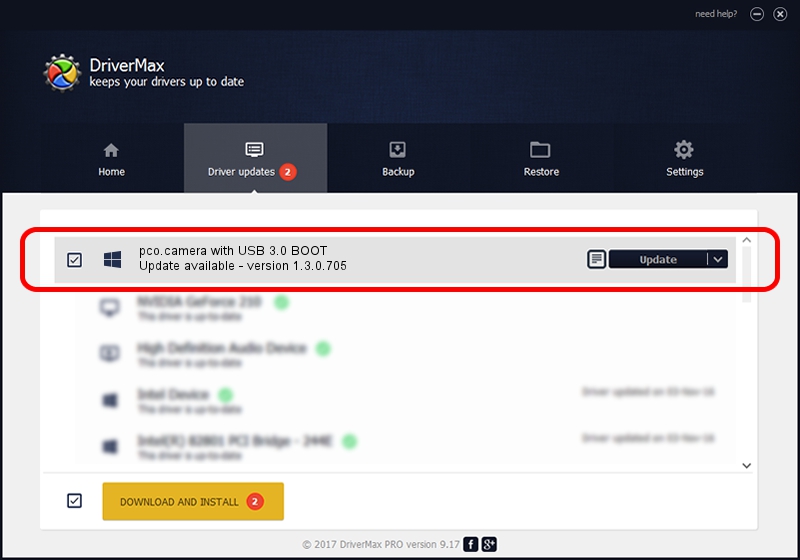Advertising seems to be blocked by your browser.
The ads help us provide this software and web site to you for free.
Please support our project by allowing our site to show ads.
Home /
Manufacturers /
PCO AG /
pco.camera with USB 3.0 BOOT /
USB/VID_04B4&PID_0053 /
1.3.0.705 Dec 21, 2015
PCO AG pco.camera with USB 3.0 BOOT how to download and install the driver
pco.camera with USB 3.0 BOOT is a PCO_Cameras hardware device. This driver was developed by PCO AG. The hardware id of this driver is USB/VID_04B4&PID_0053; this string has to match your hardware.
1. PCO AG pco.camera with USB 3.0 BOOT driver - how to install it manually
- Download the driver setup file for PCO AG pco.camera with USB 3.0 BOOT driver from the location below. This download link is for the driver version 1.3.0.705 dated 2015-12-21.
- Start the driver installation file from a Windows account with administrative rights. If your UAC (User Access Control) is running then you will have to confirm the installation of the driver and run the setup with administrative rights.
- Follow the driver installation wizard, which should be pretty straightforward. The driver installation wizard will scan your PC for compatible devices and will install the driver.
- Shutdown and restart your computer and enjoy the new driver, it is as simple as that.
The file size of this driver is 1600789 bytes (1.53 MB)
This driver was rated with an average of 3.7 stars by 33898 users.
This driver was released for the following versions of Windows:
- This driver works on Windows 2000 32 bits
- This driver works on Windows Server 2003 32 bits
- This driver works on Windows XP 32 bits
- This driver works on Windows Vista 32 bits
- This driver works on Windows 7 32 bits
- This driver works on Windows 8 32 bits
- This driver works on Windows 8.1 32 bits
- This driver works on Windows 10 32 bits
- This driver works on Windows 11 32 bits
2. Installing the PCO AG pco.camera with USB 3.0 BOOT driver using DriverMax: the easy way
The advantage of using DriverMax is that it will setup the driver for you in just a few seconds and it will keep each driver up to date, not just this one. How can you install a driver with DriverMax? Let's take a look!
- Start DriverMax and push on the yellow button named ~SCAN FOR DRIVER UPDATES NOW~. Wait for DriverMax to analyze each driver on your computer.
- Take a look at the list of detected driver updates. Scroll the list down until you locate the PCO AG pco.camera with USB 3.0 BOOT driver. Click on Update.
- Finished installing the driver!

Jul 6 2024 9:59PM / Written by Dan Armano for DriverMax
follow @danarm