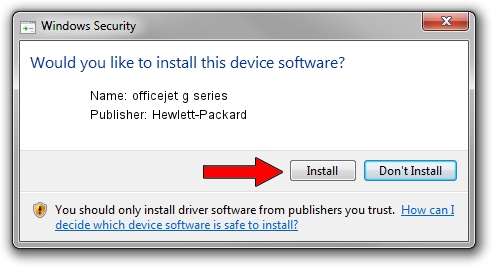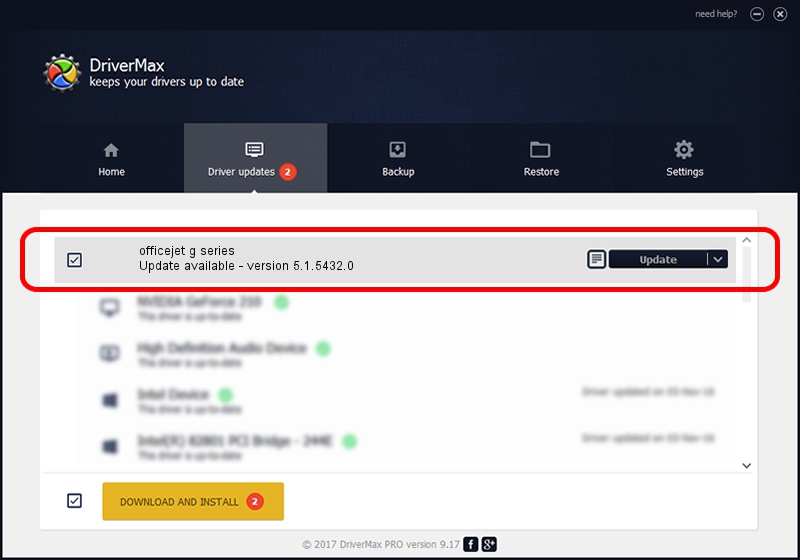Advertising seems to be blocked by your browser.
The ads help us provide this software and web site to you for free.
Please support our project by allowing our site to show ads.
Home /
Manufacturers /
Hewlett-Packard /
officejet g series /
LPTENUM/HEWLETT-PACKARDOFFICEB07 /
5.1.5432.0 Nov 12, 2001
Hewlett-Packard officejet g series how to download and install the driver
officejet g series is a Dot4 device. The Windows version of this driver was developed by Hewlett-Packard. The hardware id of this driver is LPTENUM/HEWLETT-PACKARDOFFICEB07.
1. Hewlett-Packard officejet g series driver - how to install it manually
- Download the driver setup file for Hewlett-Packard officejet g series driver from the location below. This download link is for the driver version 5.1.5432.0 dated 2001-11-12.
- Start the driver setup file from a Windows account with administrative rights. If your UAC (User Access Control) is running then you will have to confirm the installation of the driver and run the setup with administrative rights.
- Go through the driver installation wizard, which should be quite easy to follow. The driver installation wizard will analyze your PC for compatible devices and will install the driver.
- Shutdown and restart your computer and enjoy the new driver, as you can see it was quite smple.
Size of this driver: 36555 bytes (35.70 KB)
This driver was rated with an average of 4.2 stars by 27774 users.
This driver is fully compatible with the following versions of Windows:
- This driver works on Windows 2000 32 bits
- This driver works on Windows Server 2003 32 bits
- This driver works on Windows XP 32 bits
- This driver works on Windows Vista 32 bits
- This driver works on Windows 7 32 bits
- This driver works on Windows 8 32 bits
- This driver works on Windows 8.1 32 bits
- This driver works on Windows 10 32 bits
- This driver works on Windows 11 32 bits
2. The easy way: using DriverMax to install Hewlett-Packard officejet g series driver
The advantage of using DriverMax is that it will setup the driver for you in the easiest possible way and it will keep each driver up to date, not just this one. How can you install a driver using DriverMax? Let's see!
- Start DriverMax and press on the yellow button that says ~SCAN FOR DRIVER UPDATES NOW~. Wait for DriverMax to scan and analyze each driver on your computer.
- Take a look at the list of available driver updates. Scroll the list down until you find the Hewlett-Packard officejet g series driver. Click on Update.
- Finished installing the driver!

Jul 3 2016 9:15AM / Written by Andreea Kartman for DriverMax
follow @DeeaKartman