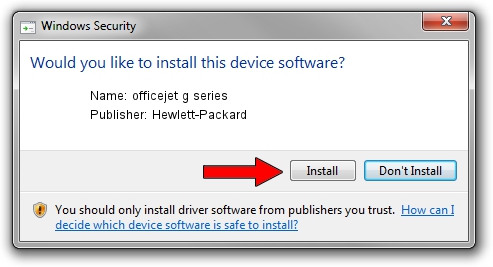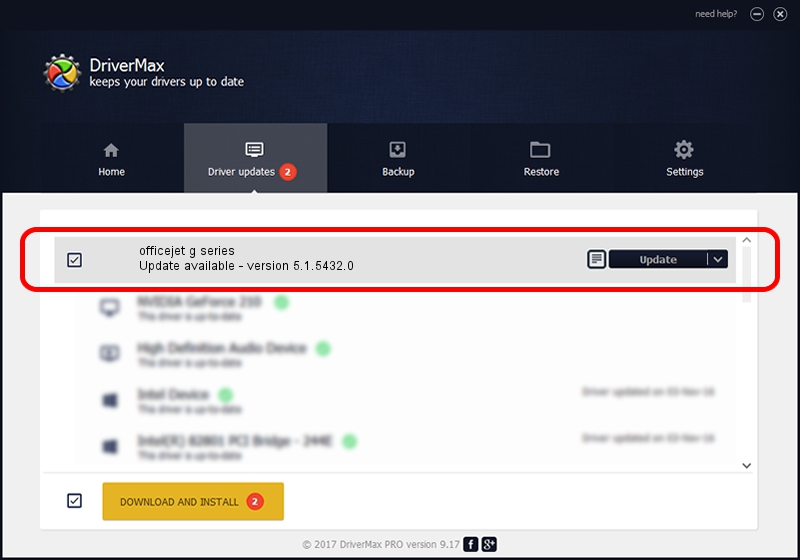Advertising seems to be blocked by your browser.
The ads help us provide this software and web site to you for free.
Please support our project by allowing our site to show ads.
Home /
Manufacturers /
Hewlett-Packard /
officejet g series /
DOT4USB/Vid_03f0&Pid_0111&DOT4 /
5.1.5432.0 Nov 12, 2001
Hewlett-Packard officejet g series - two ways of downloading and installing the driver
officejet g series is a Dot4 device. This driver was developed by Hewlett-Packard. The hardware id of this driver is DOT4USB/Vid_03f0&Pid_0111&DOT4; this string has to match your hardware.
1. Install Hewlett-Packard officejet g series driver manually
- You can download from the link below the driver setup file for the Hewlett-Packard officejet g series driver. The archive contains version 5.1.5432.0 released on 2001-11-12 of the driver.
- Start the driver installer file from a user account with the highest privileges (rights). If your User Access Control Service (UAC) is enabled please accept of the driver and run the setup with administrative rights.
- Go through the driver installation wizard, which will guide you; it should be quite easy to follow. The driver installation wizard will scan your computer and will install the right driver.
- When the operation finishes shutdown and restart your PC in order to use the updated driver. As you can see it was quite smple to install a Windows driver!
The file size of this driver is 36555 bytes (35.70 KB)
This driver was rated with an average of 4.5 stars by 27873 users.
This driver is compatible with the following versions of Windows:
- This driver works on Windows 2000 32 bits
- This driver works on Windows Server 2003 32 bits
- This driver works on Windows XP 32 bits
- This driver works on Windows Vista 32 bits
- This driver works on Windows 7 32 bits
- This driver works on Windows 8 32 bits
- This driver works on Windows 8.1 32 bits
- This driver works on Windows 10 32 bits
- This driver works on Windows 11 32 bits
2. How to install Hewlett-Packard officejet g series driver using DriverMax
The most important advantage of using DriverMax is that it will setup the driver for you in just a few seconds and it will keep each driver up to date, not just this one. How can you install a driver with DriverMax? Let's take a look!
- Open DriverMax and push on the yellow button that says ~SCAN FOR DRIVER UPDATES NOW~. Wait for DriverMax to scan and analyze each driver on your computer.
- Take a look at the list of detected driver updates. Search the list until you find the Hewlett-Packard officejet g series driver. Click the Update button.
- That's it, you installed your first driver!

Jul 3 2016 9:14AM / Written by Daniel Statescu for DriverMax
follow @DanielStatescu