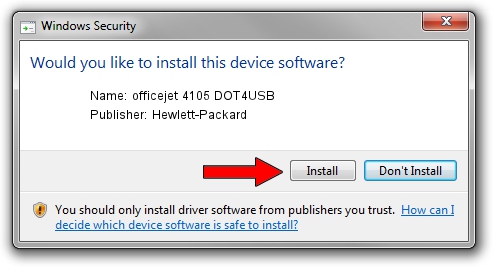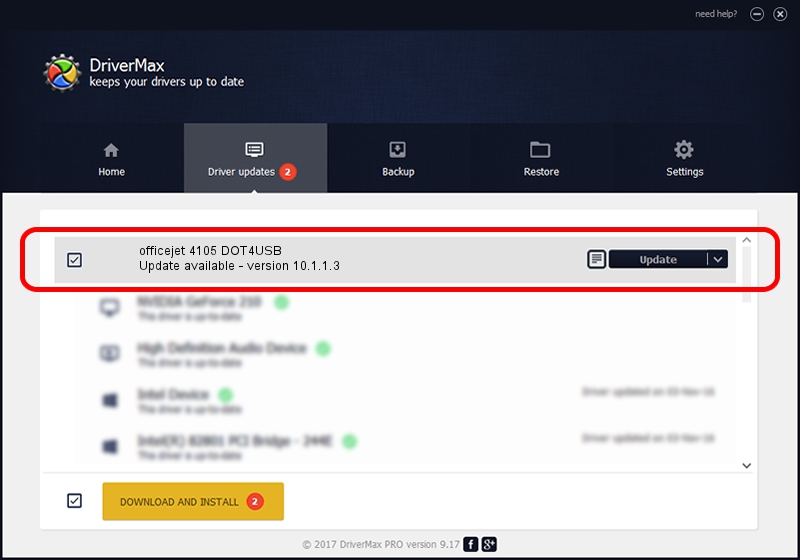Advertising seems to be blocked by your browser.
The ads help us provide this software and web site to you for free.
Please support our project by allowing our site to show ads.
Home /
Manufacturers /
Hewlett-Packard /
officejet 4105 DOT4USB /
usb/vid_03f0&pid_3211&mi_02 /
10.1.1.3 Sep 06, 2006
Driver for Hewlett-Packard officejet 4105 DOT4USB - downloading and installing it
officejet 4105 DOT4USB is a USB Universal Serial Bus hardware device. This driver was developed by Hewlett-Packard. In order to make sure you are downloading the exact right driver the hardware id is usb/vid_03f0&pid_3211&mi_02.
1. Install Hewlett-Packard officejet 4105 DOT4USB driver manually
- Download the driver setup file for Hewlett-Packard officejet 4105 DOT4USB driver from the location below. This is the download link for the driver version 10.1.1.3 released on 2006-09-06.
- Run the driver installation file from a Windows account with administrative rights. If your UAC (User Access Control) is running then you will have to accept of the driver and run the setup with administrative rights.
- Go through the driver setup wizard, which should be quite straightforward. The driver setup wizard will analyze your PC for compatible devices and will install the driver.
- Shutdown and restart your PC and enjoy the updated driver, it is as simple as that.
This driver was rated with an average of 3 stars by 3051 users.
2. Installing the Hewlett-Packard officejet 4105 DOT4USB driver using DriverMax: the easy way
The most important advantage of using DriverMax is that it will install the driver for you in just a few seconds and it will keep each driver up to date. How can you install a driver with DriverMax? Let's take a look!
- Open DriverMax and click on the yellow button that says ~SCAN FOR DRIVER UPDATES NOW~. Wait for DriverMax to scan and analyze each driver on your PC.
- Take a look at the list of driver updates. Scroll the list down until you locate the Hewlett-Packard officejet 4105 DOT4USB driver. Click the Update button.
- Finished installing the driver!

Aug 4 2016 11:55PM / Written by Andreea Kartman for DriverMax
follow @DeeaKartman