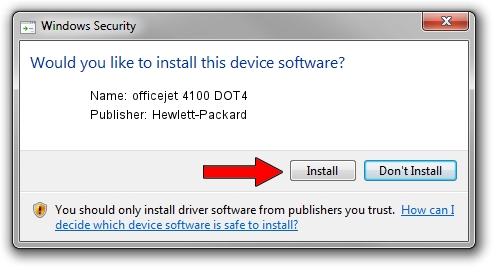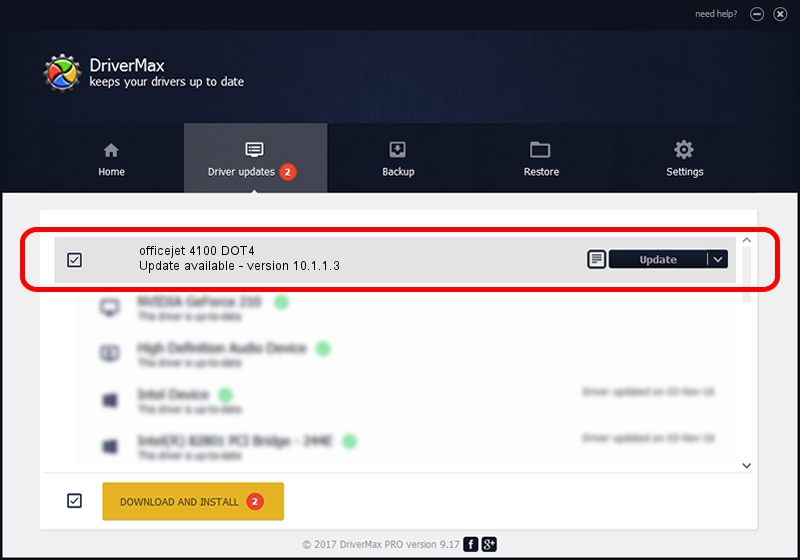Advertising seems to be blocked by your browser.
The ads help us provide this software and web site to you for free.
Please support our project by allowing our site to show ads.
Home /
Manufacturers /
Hewlett-Packard /
officejet 4100 DOT4 /
dot4usb/vid_03f0&pid_3111&mi_02&dot4 /
10.1.1.3 Sep 15, 2009
Hewlett-Packard officejet 4100 DOT4 driver download and installation
officejet 4100 DOT4 is a Dot4 hardware device. The Windows version of this driver was developed by Hewlett-Packard. In order to make sure you are downloading the exact right driver the hardware id is dot4usb/vid_03f0&pid_3111&mi_02&dot4.
1. Hewlett-Packard officejet 4100 DOT4 driver - how to install it manually
- Download the setup file for Hewlett-Packard officejet 4100 DOT4 driver from the location below. This download link is for the driver version 10.1.1.3 dated 2009-09-15.
- Start the driver setup file from a Windows account with the highest privileges (rights). If your User Access Control (UAC) is running then you will have to confirm the installation of the driver and run the setup with administrative rights.
- Go through the driver installation wizard, which should be quite easy to follow. The driver installation wizard will scan your PC for compatible devices and will install the driver.
- Restart your computer and enjoy the updated driver, as you can see it was quite smple.
Driver rating 3.4 stars out of 51506 votes.
2. How to install Hewlett-Packard officejet 4100 DOT4 driver using DriverMax
The advantage of using DriverMax is that it will install the driver for you in the easiest possible way and it will keep each driver up to date, not just this one. How can you install a driver using DriverMax? Let's see!
- Start DriverMax and push on the yellow button that says ~SCAN FOR DRIVER UPDATES NOW~. Wait for DriverMax to scan and analyze each driver on your PC.
- Take a look at the list of driver updates. Scroll the list down until you find the Hewlett-Packard officejet 4100 DOT4 driver. Click the Update button.
- Enjoy using the updated driver! :)

Jul 6 2016 10:17PM / Written by Daniel Statescu for DriverMax
follow @DanielStatescu