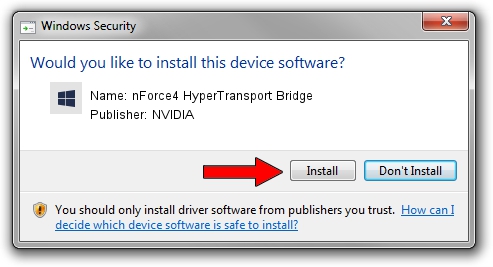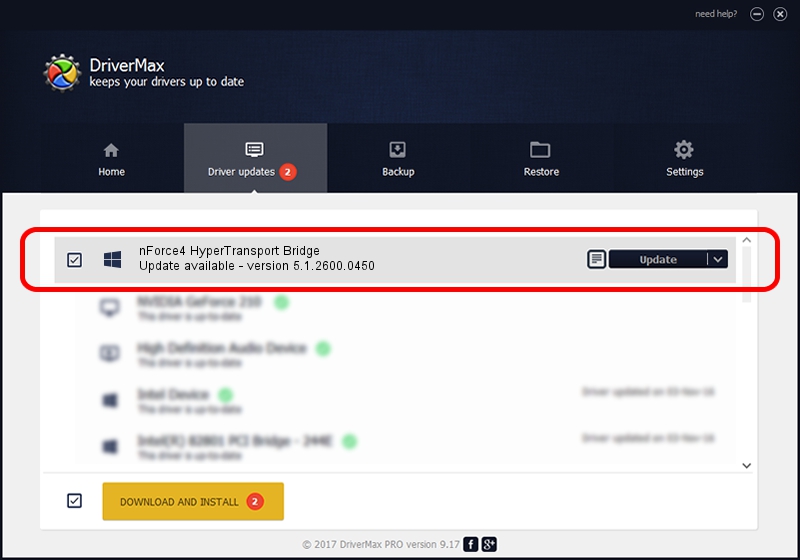Advertising seems to be blocked by your browser.
The ads help us provide this software and web site to you for free.
Please support our project by allowing our site to show ads.
Home /
Manufacturers /
NVIDIA /
nForce4 HyperTransport Bridge /
PCI/VEN_10DE&DEV_005E /
5.1.2600.0450 May 13, 2005
NVIDIA nForce4 HyperTransport Bridge - two ways of downloading and installing the driver
nForce4 HyperTransport Bridge is a Chipset hardware device. This Windows driver was developed by NVIDIA. PCI/VEN_10DE&DEV_005E is the matching hardware id of this device.
1. NVIDIA nForce4 HyperTransport Bridge - install the driver manually
- You can download from the link below the driver setup file for the NVIDIA nForce4 HyperTransport Bridge driver. The archive contains version 5.1.2600.0450 released on 2005-05-13 of the driver.
- Start the driver installer file from a user account with administrative rights. If your User Access Control (UAC) is started please confirm the installation of the driver and run the setup with administrative rights.
- Go through the driver setup wizard, which will guide you; it should be quite easy to follow. The driver setup wizard will scan your computer and will install the right driver.
- When the operation finishes shutdown and restart your PC in order to use the updated driver. As you can see it was quite smple to install a Windows driver!
File size of the driver: 7221 bytes (7.05 KB)
This driver received an average rating of 4 stars out of 5758 votes.
This driver will work for the following versions of Windows:
- This driver works on Windows 2000 32 bits
- This driver works on Windows 2000 64 bits
- This driver works on Windows Server 2003 32 bits
- This driver works on Windows Server 2003 64 bits
- This driver works on Windows XP 32 bits
- This driver works on Windows XP 64 bits
- This driver works on Windows Vista 32 bits
- This driver works on Windows Vista 64 bits
- This driver works on Windows 7 32 bits
- This driver works on Windows 7 64 bits
- This driver works on Windows 8 32 bits
- This driver works on Windows 8 64 bits
- This driver works on Windows 8.1 32 bits
- This driver works on Windows 8.1 64 bits
- This driver works on Windows 10 32 bits
- This driver works on Windows 10 64 bits
- This driver works on Windows 11 32 bits
- This driver works on Windows 11 64 bits
2. Installing the NVIDIA nForce4 HyperTransport Bridge driver using DriverMax: the easy way
The most important advantage of using DriverMax is that it will setup the driver for you in just a few seconds and it will keep each driver up to date. How easy can you install a driver using DriverMax? Let's follow a few steps!
- Open DriverMax and click on the yellow button that says ~SCAN FOR DRIVER UPDATES NOW~. Wait for DriverMax to scan and analyze each driver on your PC.
- Take a look at the list of detected driver updates. Scroll the list down until you locate the NVIDIA nForce4 HyperTransport Bridge driver. Click the Update button.
- That's it, you installed your first driver!

Aug 7 2016 9:12AM / Written by Andreea Kartman for DriverMax
follow @DeeaKartman