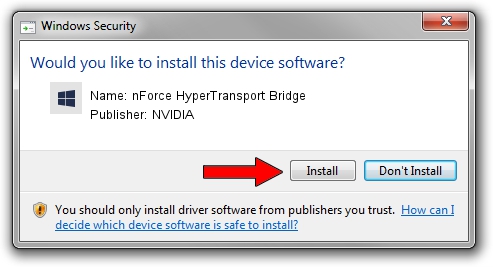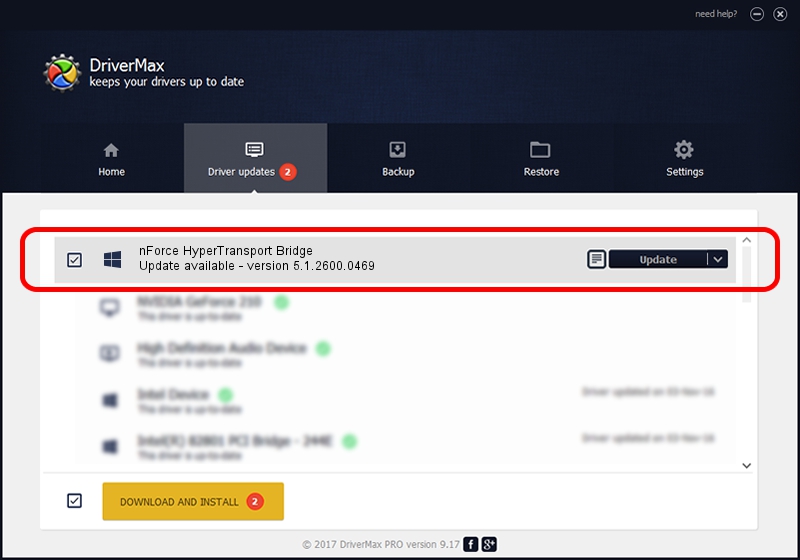Advertising seems to be blocked by your browser.
The ads help us provide this software and web site to you for free.
Please support our project by allowing our site to show ads.
Home /
Manufacturers /
NVIDIA /
nForce HyperTransport Bridge /
PCI/VEN_10DE&DEV_005E /
5.1.2600.0469 Aug 21, 2008
Driver for NVIDIA nForce HyperTransport Bridge - downloading and installing it
nForce HyperTransport Bridge is a Chipset device. This Windows driver was developed by NVIDIA. The hardware id of this driver is PCI/VEN_10DE&DEV_005E.
1. How to manually install NVIDIA nForce HyperTransport Bridge driver
- You can download from the link below the driver installer file for the NVIDIA nForce HyperTransport Bridge driver. The archive contains version 5.1.2600.0469 released on 2008-08-21 of the driver.
- Run the driver installer file from a user account with the highest privileges (rights). If your User Access Control Service (UAC) is started please accept of the driver and run the setup with administrative rights.
- Go through the driver installation wizard, which will guide you; it should be quite easy to follow. The driver installation wizard will scan your computer and will install the right driver.
- When the operation finishes shutdown and restart your PC in order to use the updated driver. It is as simple as that to install a Windows driver!
This driver was rated with an average of 3 stars by 4981 users.
2. How to install NVIDIA nForce HyperTransport Bridge driver using DriverMax
The most important advantage of using DriverMax is that it will install the driver for you in the easiest possible way and it will keep each driver up to date, not just this one. How easy can you install a driver with DriverMax? Let's see!
- Open DriverMax and press on the yellow button named ~SCAN FOR DRIVER UPDATES NOW~. Wait for DriverMax to analyze each driver on your computer.
- Take a look at the list of driver updates. Search the list until you find the NVIDIA nForce HyperTransport Bridge driver. Click the Update button.
- That's all, the driver is now installed!