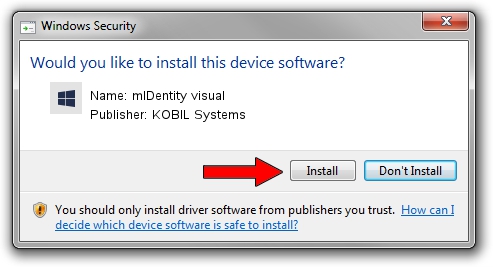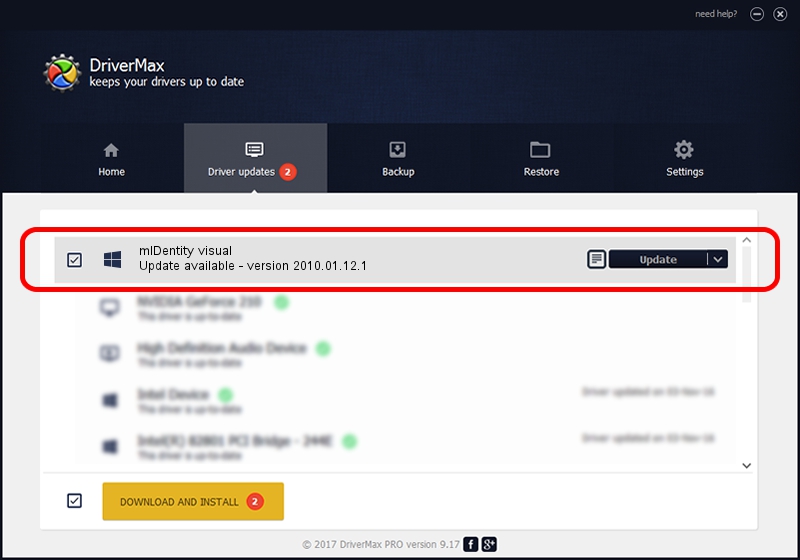Advertising seems to be blocked by your browser.
The ads help us provide this software and web site to you for free.
Please support our project by allowing our site to show ads.
Home /
Manufacturers /
KOBIL Systems /
mIDentity visual /
USB/VID_0D46&PID_42A8&MI_02 /
2010.01.12.1 Jan 12, 2010
KOBIL Systems mIDentity visual how to download and install the driver
mIDentity visual is a Smart Card Reader hardware device. This Windows driver was developed by KOBIL Systems. USB/VID_0D46&PID_42A8&MI_02 is the matching hardware id of this device.
1. Install KOBIL Systems mIDentity visual driver manually
- Download the driver setup file for KOBIL Systems mIDentity visual driver from the location below. This download link is for the driver version 2010.01.12.1 released on 2010-01-12.
- Run the driver installation file from a Windows account with administrative rights. If your UAC (User Access Control) is started then you will have to accept of the driver and run the setup with administrative rights.
- Follow the driver setup wizard, which should be quite easy to follow. The driver setup wizard will analyze your PC for compatible devices and will install the driver.
- Restart your PC and enjoy the fresh driver, as you can see it was quite smple.
The file size of this driver is 205131 bytes (200.32 KB)
Driver rating 4.6 stars out of 14015 votes.
This driver is compatible with the following versions of Windows:
- This driver works on Windows 2000 64 bits
- This driver works on Windows Server 2003 64 bits
- This driver works on Windows XP 64 bits
- This driver works on Windows Vista 64 bits
- This driver works on Windows 7 64 bits
- This driver works on Windows 8 64 bits
- This driver works on Windows 8.1 64 bits
- This driver works on Windows 10 64 bits
- This driver works on Windows 11 64 bits
2. Installing the KOBIL Systems mIDentity visual driver using DriverMax: the easy way
The most important advantage of using DriverMax is that it will setup the driver for you in just a few seconds and it will keep each driver up to date. How easy can you install a driver with DriverMax? Let's follow a few steps!
- Start DriverMax and push on the yellow button that says ~SCAN FOR DRIVER UPDATES NOW~. Wait for DriverMax to scan and analyze each driver on your PC.
- Take a look at the list of detected driver updates. Search the list until you find the KOBIL Systems mIDentity visual driver. Click on Update.
- That's it, you installed your first driver!

Aug 12 2016 6:58AM / Written by Daniel Statescu for DriverMax
follow @DanielStatescu