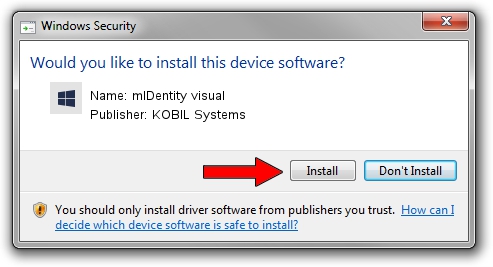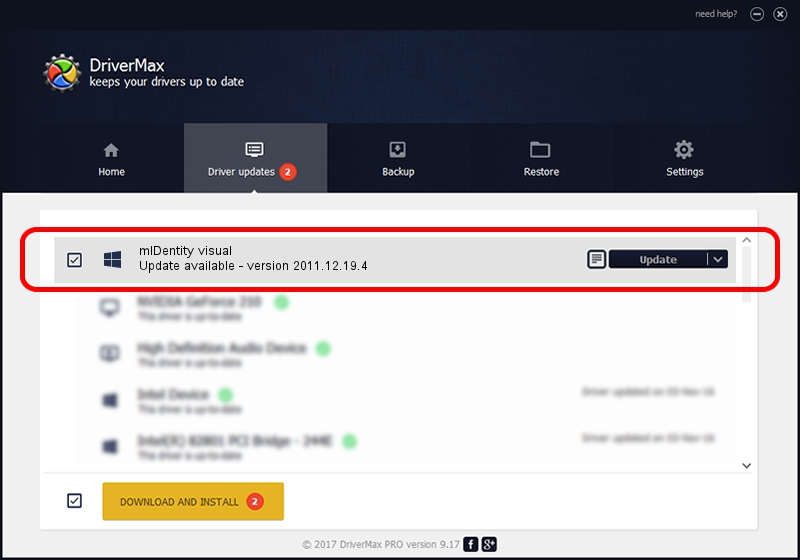Advertising seems to be blocked by your browser.
The ads help us provide this software and web site to you for free.
Please support our project by allowing our site to show ads.
Home /
Manufacturers /
KOBIL Systems /
mIDentity visual /
USB/VID_0D46&PID_4288&MI_02 /
2011.12.19.4 Dec 19, 2011
KOBIL Systems mIDentity visual how to download and install the driver
mIDentity visual is a Smart Card Reader hardware device. The developer of this driver was KOBIL Systems. USB/VID_0D46&PID_4288&MI_02 is the matching hardware id of this device.
1. Install KOBIL Systems mIDentity visual driver manually
- You can download from the link below the driver installer file for the KOBIL Systems mIDentity visual driver. The archive contains version 2011.12.19.4 dated 2011-12-19 of the driver.
- Run the driver installer file from a user account with administrative rights. If your User Access Control Service (UAC) is started please confirm the installation of the driver and run the setup with administrative rights.
- Follow the driver setup wizard, which will guide you; it should be pretty easy to follow. The driver setup wizard will analyze your PC and will install the right driver.
- When the operation finishes restart your PC in order to use the updated driver. As you can see it was quite smple to install a Windows driver!
Size of this driver: 193706 bytes (189.17 KB)
This driver received an average rating of 4.8 stars out of 45965 votes.
This driver is fully compatible with the following versions of Windows:
- This driver works on Windows Server 2003 64 bits
- This driver works on Windows XP 64 bits
- This driver works on Windows Vista 64 bits
- This driver works on Windows 7 64 bits
- This driver works on Windows 8 64 bits
- This driver works on Windows 8.1 64 bits
- This driver works on Windows 10 64 bits
- This driver works on Windows 11 64 bits
2. How to use DriverMax to install KOBIL Systems mIDentity visual driver
The advantage of using DriverMax is that it will setup the driver for you in just a few seconds and it will keep each driver up to date. How can you install a driver with DriverMax? Let's take a look!
- Start DriverMax and press on the yellow button named ~SCAN FOR DRIVER UPDATES NOW~. Wait for DriverMax to analyze each driver on your PC.
- Take a look at the list of detected driver updates. Scroll the list down until you locate the KOBIL Systems mIDentity visual driver. Click the Update button.
- Finished installing the driver!

Aug 7 2016 12:39PM / Written by Daniel Statescu for DriverMax
follow @DanielStatescu