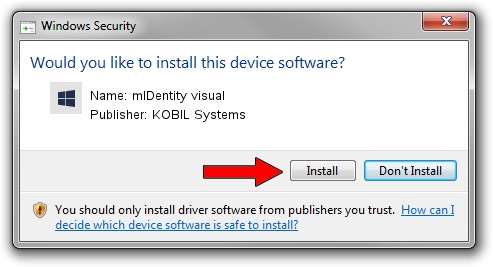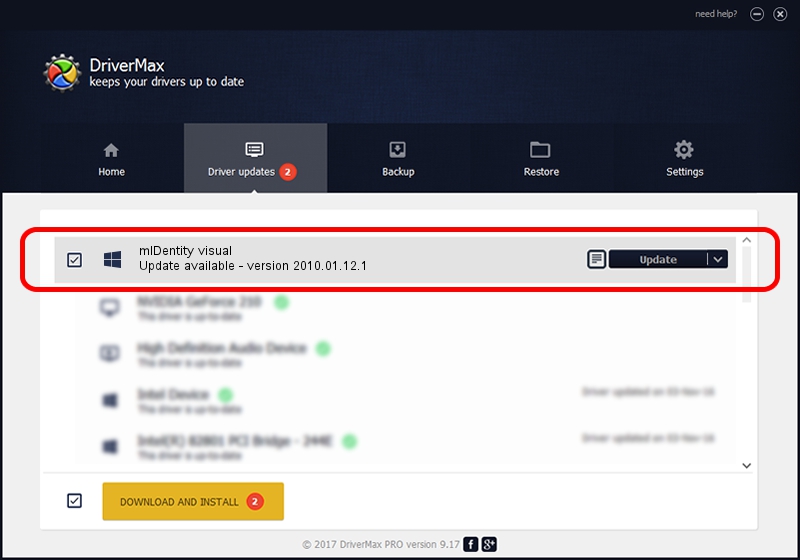Advertising seems to be blocked by your browser.
The ads help us provide this software and web site to you for free.
Please support our project by allowing our site to show ads.
Home /
Manufacturers /
KOBIL Systems /
mIDentity visual /
USB/VID_0D46&PID_4288&MI_02 /
2010.01.12.1 Jan 12, 2010
Driver for KOBIL Systems mIDentity visual - downloading and installing it
mIDentity visual is a Smart Card Reader hardware device. This Windows driver was developed by KOBIL Systems. The hardware id of this driver is USB/VID_0D46&PID_4288&MI_02; this string has to match your hardware.
1. How to manually install KOBIL Systems mIDentity visual driver
- You can download from the link below the driver setup file for the KOBIL Systems mIDentity visual driver. The archive contains version 2010.01.12.1 released on 2010-01-12 of the driver.
- Run the driver installer file from a user account with the highest privileges (rights). If your User Access Control Service (UAC) is running please confirm the installation of the driver and run the setup with administrative rights.
- Follow the driver setup wizard, which will guide you; it should be pretty easy to follow. The driver setup wizard will analyze your PC and will install the right driver.
- When the operation finishes shutdown and restart your computer in order to use the updated driver. It is as simple as that to install a Windows driver!
Download size of the driver: 205131 bytes (200.32 KB)
This driver was installed by many users and received an average rating of 5 stars out of 13936 votes.
This driver was released for the following versions of Windows:
- This driver works on Windows 2000 64 bits
- This driver works on Windows Server 2003 64 bits
- This driver works on Windows XP 64 bits
- This driver works on Windows Vista 64 bits
- This driver works on Windows 7 64 bits
- This driver works on Windows 8 64 bits
- This driver works on Windows 8.1 64 bits
- This driver works on Windows 10 64 bits
- This driver works on Windows 11 64 bits
2. The easy way: using DriverMax to install KOBIL Systems mIDentity visual driver
The most important advantage of using DriverMax is that it will setup the driver for you in the easiest possible way and it will keep each driver up to date, not just this one. How can you install a driver with DriverMax? Let's take a look!
- Open DriverMax and click on the yellow button named ~SCAN FOR DRIVER UPDATES NOW~. Wait for DriverMax to scan and analyze each driver on your PC.
- Take a look at the list of detected driver updates. Search the list until you locate the KOBIL Systems mIDentity visual driver. Click on Update.
- Enjoy using the updated driver! :)

Aug 12 2016 6:58AM / Written by Daniel Statescu for DriverMax
follow @DanielStatescu