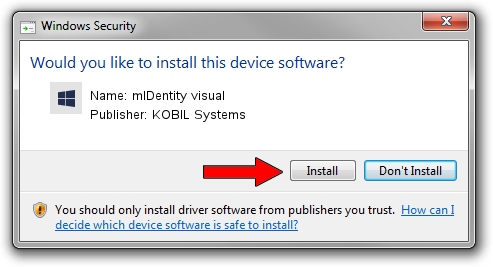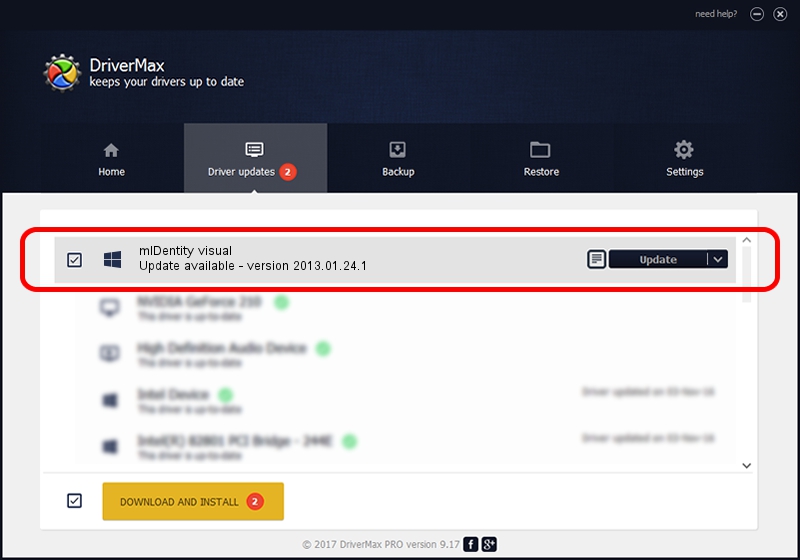Advertising seems to be blocked by your browser.
The ads help us provide this software and web site to you for free.
Please support our project by allowing our site to show ads.
Home /
Manufacturers /
KOBIL Systems /
mIDentity visual /
KOBCCID_0D46_4288/CARDSLOT0 /
2013.01.24.1 Jan 24, 2013
KOBIL Systems mIDentity visual - two ways of downloading and installing the driver
mIDentity visual is a Smart Card Reader hardware device. This Windows driver was developed by KOBIL Systems. In order to make sure you are downloading the exact right driver the hardware id is KOBCCID_0D46_4288/CARDSLOT0.
1. How to manually install KOBIL Systems mIDentity visual driver
- You can download from the link below the driver installer file for the KOBIL Systems mIDentity visual driver. The archive contains version 2013.01.24.1 released on 2013-01-24 of the driver.
- Run the driver installer file from a user account with the highest privileges (rights). If your User Access Control (UAC) is started please confirm the installation of the driver and run the setup with administrative rights.
- Follow the driver setup wizard, which will guide you; it should be quite easy to follow. The driver setup wizard will analyze your computer and will install the right driver.
- When the operation finishes shutdown and restart your PC in order to use the updated driver. It is as simple as that to install a Windows driver!
The file size of this driver is 195327 bytes (190.75 KB)
This driver received an average rating of 4.2 stars out of 92510 votes.
This driver was released for the following versions of Windows:
- This driver works on Windows Server 2003 64 bits
- This driver works on Windows XP 64 bits
- This driver works on Windows Vista 64 bits
- This driver works on Windows 7 64 bits
- This driver works on Windows 8 64 bits
- This driver works on Windows 8.1 64 bits
- This driver works on Windows 10 64 bits
- This driver works on Windows 11 64 bits
2. How to use DriverMax to install KOBIL Systems mIDentity visual driver
The advantage of using DriverMax is that it will setup the driver for you in just a few seconds and it will keep each driver up to date. How can you install a driver using DriverMax? Let's see!
- Start DriverMax and press on the yellow button named ~SCAN FOR DRIVER UPDATES NOW~. Wait for DriverMax to scan and analyze each driver on your PC.
- Take a look at the list of driver updates. Scroll the list down until you locate the KOBIL Systems mIDentity visual driver. Click on Update.
- Enjoy using the updated driver! :)

Aug 12 2016 1:59PM / Written by Andreea Kartman for DriverMax
follow @DeeaKartman