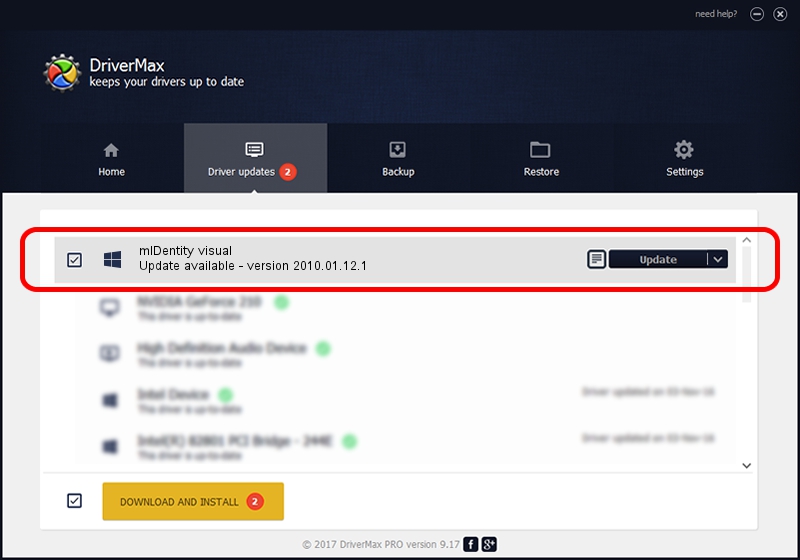Advertising seems to be blocked by your browser.
The ads help us provide this software and web site to you for free.
Please support our project by allowing our site to show ads.
Home /
Manufacturers /
KOBIL Systems /
mIDentity visual /
KOBCCEX_0D46_42AA/CARDSLOT0 /
2010.01.12.1 Jan 12, 2010
KOBIL Systems mIDentity visual how to download and install the driver
mIDentity visual is a Smart Card Reader hardware device. This Windows driver was developed by KOBIL Systems. KOBCCEX_0D46_42AA/CARDSLOT0 is the matching hardware id of this device.
1. Install KOBIL Systems mIDentity visual driver manually
- You can download from the link below the driver setup file for the KOBIL Systems mIDentity visual driver. The archive contains version 2010.01.12.1 released on 2010-01-12 of the driver.
- Run the driver installer file from a user account with administrative rights. If your UAC (User Access Control) is running please confirm the installation of the driver and run the setup with administrative rights.
- Follow the driver installation wizard, which will guide you; it should be pretty easy to follow. The driver installation wizard will scan your PC and will install the right driver.
- When the operation finishes shutdown and restart your computer in order to use the updated driver. As you can see it was quite smple to install a Windows driver!
File size of the driver: 205131 bytes (200.32 KB)
This driver was installed by many users and received an average rating of 4.1 stars out of 14124 votes.
This driver was released for the following versions of Windows:
- This driver works on Windows 2000 64 bits
- This driver works on Windows Server 2003 64 bits
- This driver works on Windows XP 64 bits
- This driver works on Windows Vista 64 bits
- This driver works on Windows 7 64 bits
- This driver works on Windows 8 64 bits
- This driver works on Windows 8.1 64 bits
- This driver works on Windows 10 64 bits
- This driver works on Windows 11 64 bits
2. Using DriverMax to install KOBIL Systems mIDentity visual driver
The advantage of using DriverMax is that it will setup the driver for you in just a few seconds and it will keep each driver up to date. How can you install a driver with DriverMax? Let's take a look!
- Open DriverMax and press on the yellow button that says ~SCAN FOR DRIVER UPDATES NOW~. Wait for DriverMax to scan and analyze each driver on your PC.
- Take a look at the list of detected driver updates. Scroll the list down until you locate the KOBIL Systems mIDentity visual driver. Click on Update.
- That's all, the driver is now installed!

Aug 12 2016 6:57AM / Written by Andreea Kartman for DriverMax
follow @DeeaKartman