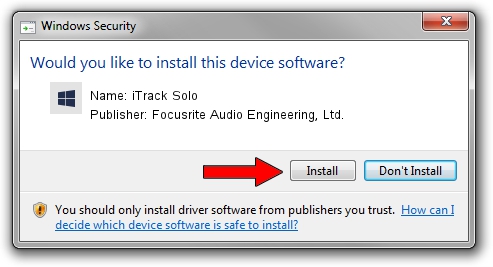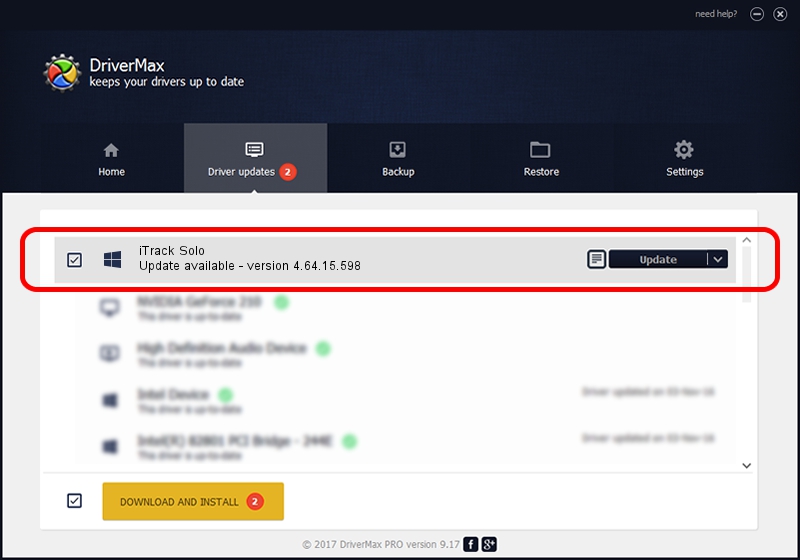Advertising seems to be blocked by your browser.
The ads help us provide this software and web site to you for free.
Please support our project by allowing our site to show ads.
Home /
Manufacturers /
Focusrite Audio Engineering, Ltd. /
iTrack Solo /
USB/VID_1235&PID_800e /
4.64.15.598 Nov 18, 2019
Focusrite Audio Engineering, Ltd. iTrack Solo - two ways of downloading and installing the driver
iTrack Solo is a Focusrite USB Audio hardware device. This Windows driver was developed by Focusrite Audio Engineering, Ltd.. The hardware id of this driver is USB/VID_1235&PID_800e.
1. How to manually install Focusrite Audio Engineering, Ltd. iTrack Solo driver
- You can download from the link below the driver setup file for the Focusrite Audio Engineering, Ltd. iTrack Solo driver. The archive contains version 4.64.15.598 released on 2019-11-18 of the driver.
- Run the driver installer file from a user account with the highest privileges (rights). If your User Access Control (UAC) is enabled please accept of the driver and run the setup with administrative rights.
- Follow the driver installation wizard, which will guide you; it should be quite easy to follow. The driver installation wizard will scan your computer and will install the right driver.
- When the operation finishes shutdown and restart your PC in order to use the updated driver. It is as simple as that to install a Windows driver!
File size of the driver: 1873895 bytes (1.79 MB)
Driver rating 4.5 stars out of 6782 votes.
This driver was released for the following versions of Windows:
- This driver works on Windows 2000 64 bits
- This driver works on Windows Server 2003 64 bits
- This driver works on Windows XP 64 bits
- This driver works on Windows Vista 64 bits
- This driver works on Windows 7 64 bits
- This driver works on Windows 8 64 bits
- This driver works on Windows 8.1 64 bits
- This driver works on Windows 10 64 bits
- This driver works on Windows 11 64 bits
2. Installing the Focusrite Audio Engineering, Ltd. iTrack Solo driver using DriverMax: the easy way
The most important advantage of using DriverMax is that it will setup the driver for you in the easiest possible way and it will keep each driver up to date. How easy can you install a driver using DriverMax? Let's take a look!
- Open DriverMax and press on the yellow button that says ~SCAN FOR DRIVER UPDATES NOW~. Wait for DriverMax to scan and analyze each driver on your PC.
- Take a look at the list of driver updates. Search the list until you locate the Focusrite Audio Engineering, Ltd. iTrack Solo driver. Click the Update button.
- Enjoy using the updated driver! :)

Jul 26 2024 3:43AM / Written by Andreea Kartman for DriverMax
follow @DeeaKartman