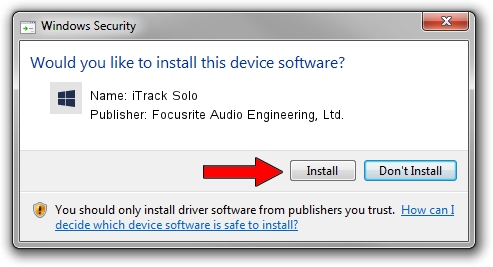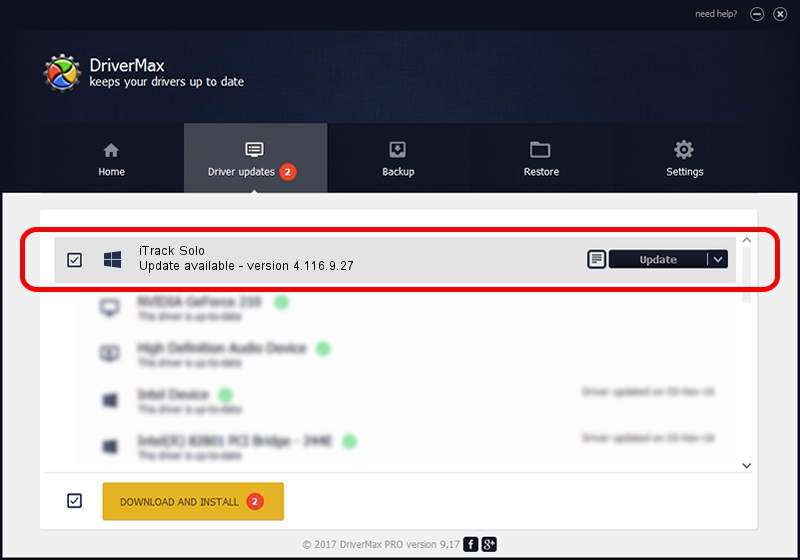Advertising seems to be blocked by your browser.
The ads help us provide this software and web site to you for free.
Please support our project by allowing our site to show ads.
Home /
Manufacturers /
Focusrite Audio Engineering, Ltd. /
iTrack Solo /
USB/VID_1235&PID_800e /
4.116.9.27 Aug 23, 2023
Focusrite Audio Engineering, Ltd. iTrack Solo - two ways of downloading and installing the driver
iTrack Solo is a Focusrite Audio device. This driver was developed by Focusrite Audio Engineering, Ltd.. The hardware id of this driver is USB/VID_1235&PID_800e.
1. How to manually install Focusrite Audio Engineering, Ltd. iTrack Solo driver
- You can download from the link below the driver installer file for the Focusrite Audio Engineering, Ltd. iTrack Solo driver. The archive contains version 4.116.9.27 released on 2023-08-23 of the driver.
- Start the driver installer file from a user account with the highest privileges (rights). If your UAC (User Access Control) is started please accept of the driver and run the setup with administrative rights.
- Follow the driver installation wizard, which will guide you; it should be quite easy to follow. The driver installation wizard will analyze your computer and will install the right driver.
- When the operation finishes restart your computer in order to use the updated driver. It is as simple as that to install a Windows driver!
This driver was installed by many users and received an average rating of 3.7 stars out of 1969 votes.
2. How to install Focusrite Audio Engineering, Ltd. iTrack Solo driver using DriverMax
The advantage of using DriverMax is that it will setup the driver for you in just a few seconds and it will keep each driver up to date. How easy can you install a driver with DriverMax? Let's see!
- Open DriverMax and push on the yellow button that says ~SCAN FOR DRIVER UPDATES NOW~. Wait for DriverMax to analyze each driver on your PC.
- Take a look at the list of driver updates. Search the list until you find the Focusrite Audio Engineering, Ltd. iTrack Solo driver. Click the Update button.
- Finished installing the driver!

Sep 10 2024 12:11AM / Written by Andreea Kartman for DriverMax
follow @DeeaKartman