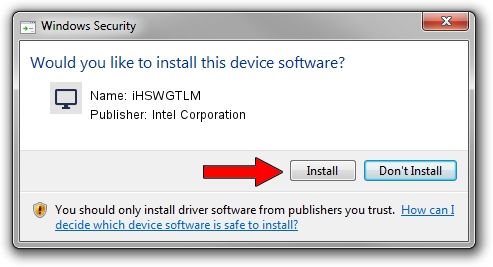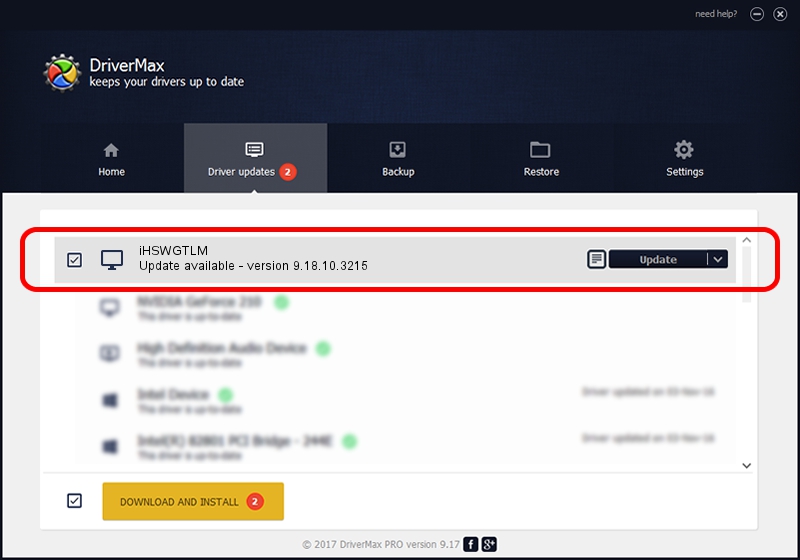Advertising seems to be blocked by your browser.
The ads help us provide this software and web site to you for free.
Please support our project by allowing our site to show ads.
Home /
Manufacturers /
Intel Corporation /
iHSWGTLM /
PCI/VEN_8086&DEV_0C06&SUBSYS_08301025 /
9.18.10.3215 Jun 14, 2013
Driver for Intel Corporation iHSWGTLM - downloading and installing it
iHSWGTLM is a Display Adapters device. The developer of this driver was Intel Corporation. The hardware id of this driver is PCI/VEN_8086&DEV_0C06&SUBSYS_08301025.
1. How to manually install Intel Corporation iHSWGTLM driver
- Download the driver setup file for Intel Corporation iHSWGTLM driver from the link below. This download link is for the driver version 9.18.10.3215 released on 2013-06-14.
- Start the driver installation file from a Windows account with administrative rights. If your UAC (User Access Control) is started then you will have to accept of the driver and run the setup with administrative rights.
- Follow the driver installation wizard, which should be quite straightforward. The driver installation wizard will scan your PC for compatible devices and will install the driver.
- Shutdown and restart your PC and enjoy the fresh driver, it is as simple as that.
Size of this driver: 87629945 bytes (83.57 MB)
This driver was rated with an average of 4.8 stars by 59708 users.
This driver is compatible with the following versions of Windows:
- This driver works on Windows 7 64 bits
- This driver works on Windows 8 64 bits
- This driver works on Windows 8.1 64 bits
- This driver works on Windows 10 64 bits
- This driver works on Windows 11 64 bits
2. How to install Intel Corporation iHSWGTLM driver using DriverMax
The most important advantage of using DriverMax is that it will setup the driver for you in just a few seconds and it will keep each driver up to date, not just this one. How can you install a driver with DriverMax? Let's take a look!
- Start DriverMax and click on the yellow button named ~SCAN FOR DRIVER UPDATES NOW~. Wait for DriverMax to scan and analyze each driver on your PC.
- Take a look at the list of driver updates. Search the list until you locate the Intel Corporation iHSWGTLM driver. Click the Update button.
- That's all, the driver is now installed!

Mar 27 2024 9:47AM / Written by Andreea Kartman for DriverMax
follow @DeeaKartman