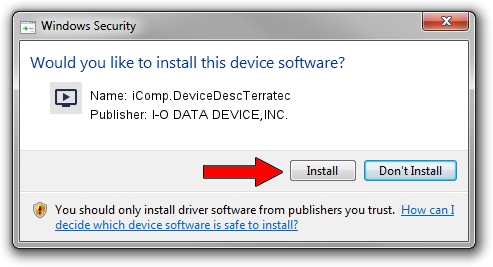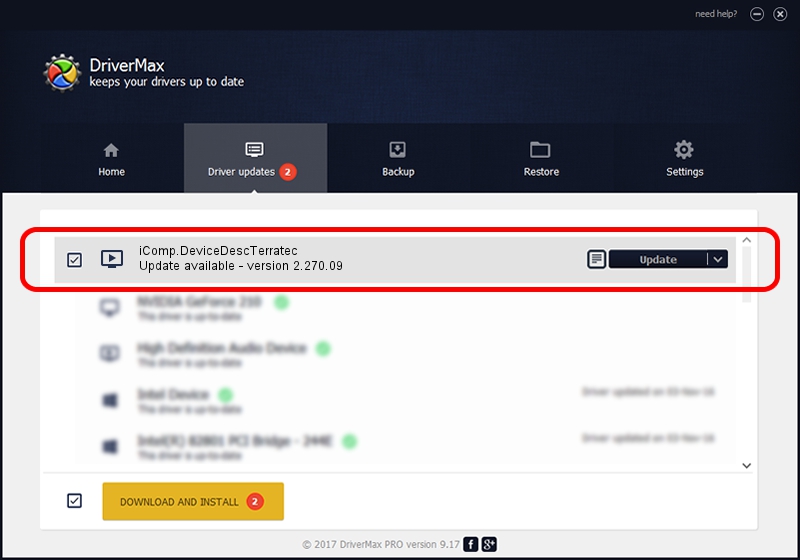Advertising seems to be blocked by your browser.
The ads help us provide this software and web site to you for free.
Please support our project by allowing our site to show ads.
Home /
Manufacturers /
I-O DATA DEVICE,INC. /
iComp.DeviceDescTerratec /
USB/VID_0ccd&PID_0039 /
2.270.09 Jul 20, 2004
Driver for I-O DATA DEVICE,INC. iComp.DeviceDescTerratec - downloading and installing it
iComp.DeviceDescTerratec is a MEDIA device. This Windows driver was developed by I-O DATA DEVICE,INC.. The hardware id of this driver is USB/VID_0ccd&PID_0039; this string has to match your hardware.
1. Manually install I-O DATA DEVICE,INC. iComp.DeviceDescTerratec driver
- Download the setup file for I-O DATA DEVICE,INC. iComp.DeviceDescTerratec driver from the link below. This download link is for the driver version 2.270.09 dated 2004-07-20.
- Start the driver installation file from a Windows account with the highest privileges (rights). If your UAC (User Access Control) is enabled then you will have to accept of the driver and run the setup with administrative rights.
- Follow the driver installation wizard, which should be pretty easy to follow. The driver installation wizard will scan your PC for compatible devices and will install the driver.
- Restart your computer and enjoy the fresh driver, it is as simple as that.
Download size of the driver: 383436 bytes (374.45 KB)
Driver rating 3.3 stars out of 25901 votes.
This driver will work for the following versions of Windows:
- This driver works on Windows 2000 32 bits
- This driver works on Windows Server 2003 32 bits
- This driver works on Windows XP 32 bits
- This driver works on Windows Vista 32 bits
- This driver works on Windows 7 32 bits
- This driver works on Windows 8 32 bits
- This driver works on Windows 8.1 32 bits
- This driver works on Windows 10 32 bits
- This driver works on Windows 11 32 bits
2. How to use DriverMax to install I-O DATA DEVICE,INC. iComp.DeviceDescTerratec driver
The most important advantage of using DriverMax is that it will setup the driver for you in the easiest possible way and it will keep each driver up to date. How can you install a driver using DriverMax? Let's see!
- Start DriverMax and push on the yellow button that says ~SCAN FOR DRIVER UPDATES NOW~. Wait for DriverMax to analyze each driver on your computer.
- Take a look at the list of detected driver updates. Scroll the list down until you locate the I-O DATA DEVICE,INC. iComp.DeviceDescTerratec driver. Click the Update button.
- That's all, the driver is now installed!