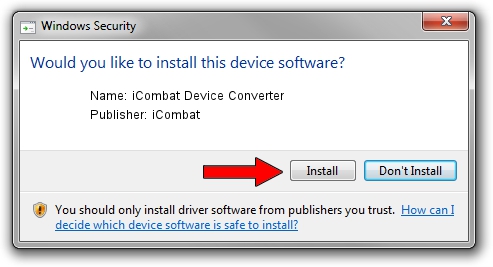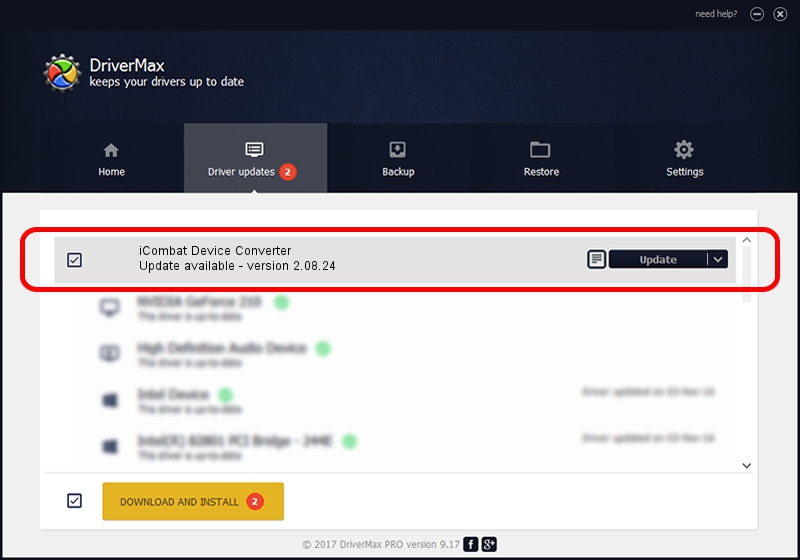Advertising seems to be blocked by your browser.
The ads help us provide this software and web site to you for free.
Please support our project by allowing our site to show ads.
Home /
Manufacturers /
iCombat /
iCombat Device Converter /
USB/VID_0403&PID_80A5 /
2.08.24 Dec 19, 2012
iCombat iCombat Device Converter - two ways of downloading and installing the driver
iCombat Device Converter is a USB Universal Serial Bus hardware device. This Windows driver was developed by iCombat. The hardware id of this driver is USB/VID_0403&PID_80A5.
1. Manually install iCombat iCombat Device Converter driver
- You can download from the link below the driver installer file for the iCombat iCombat Device Converter driver. The archive contains version 2.08.24 dated 2012-12-19 of the driver.
- Start the driver installer file from a user account with administrative rights. If your User Access Control Service (UAC) is started please confirm the installation of the driver and run the setup with administrative rights.
- Go through the driver installation wizard, which will guide you; it should be pretty easy to follow. The driver installation wizard will analyze your PC and will install the right driver.
- When the operation finishes restart your PC in order to use the updated driver. It is as simple as that to install a Windows driver!
The file size of this driver is 438855 bytes (428.57 KB)
This driver was rated with an average of 4.1 stars by 14885 users.
This driver was released for the following versions of Windows:
- This driver works on Windows 2000 64 bits
- This driver works on Windows Server 2003 64 bits
- This driver works on Windows XP 64 bits
- This driver works on Windows Vista 64 bits
- This driver works on Windows 7 64 bits
- This driver works on Windows 8 64 bits
- This driver works on Windows 8.1 64 bits
- This driver works on Windows 10 64 bits
- This driver works on Windows 11 64 bits
2. The easy way: using DriverMax to install iCombat iCombat Device Converter driver
The advantage of using DriverMax is that it will install the driver for you in just a few seconds and it will keep each driver up to date. How can you install a driver with DriverMax? Let's see!
- Start DriverMax and push on the yellow button that says ~SCAN FOR DRIVER UPDATES NOW~. Wait for DriverMax to scan and analyze each driver on your computer.
- Take a look at the list of driver updates. Search the list until you find the iCombat iCombat Device Converter driver. Click on Update.
- Finished installing the driver!

Jun 20 2016 12:48PM / Written by Dan Armano for DriverMax
follow @danarm