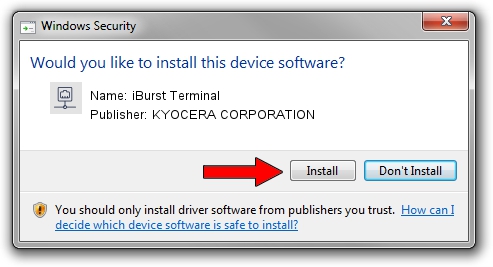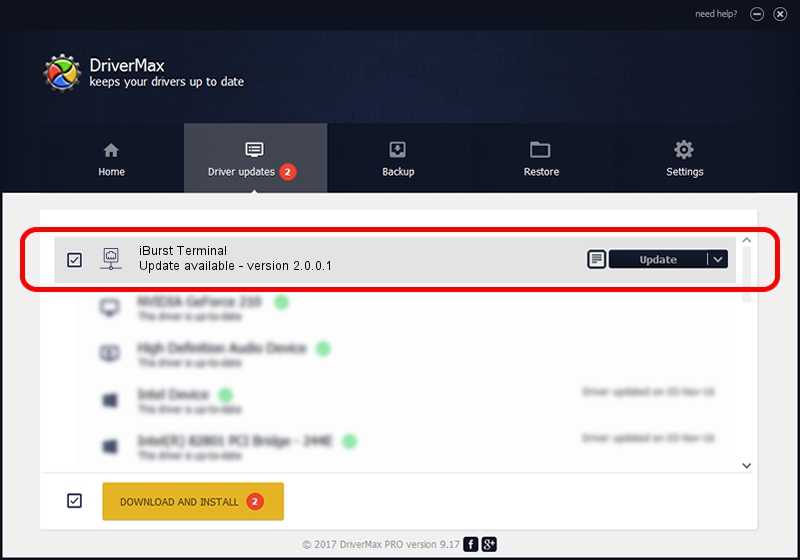Advertising seems to be blocked by your browser.
The ads help us provide this software and web site to you for free.
Please support our project by allowing our site to show ads.
Home /
Manufacturers /
KYOCERA CORPORATION /
iBurst Terminal /
USB/VID_0482&PID_0204 /
2.0.0.1 Aug 21, 2008
KYOCERA CORPORATION iBurst Terminal how to download and install the driver
iBurst Terminal is a Network Adapters device. The Windows version of this driver was developed by KYOCERA CORPORATION. The hardware id of this driver is USB/VID_0482&PID_0204.
1. How to manually install KYOCERA CORPORATION iBurst Terminal driver
- Download the setup file for KYOCERA CORPORATION iBurst Terminal driver from the location below. This is the download link for the driver version 2.0.0.1 released on 2008-08-21.
- Run the driver setup file from a Windows account with administrative rights. If your User Access Control Service (UAC) is enabled then you will have to accept of the driver and run the setup with administrative rights.
- Go through the driver installation wizard, which should be quite straightforward. The driver installation wizard will analyze your PC for compatible devices and will install the driver.
- Shutdown and restart your PC and enjoy the fresh driver, as you can see it was quite smple.
Download size of the driver: 27931 bytes (27.28 KB)
This driver received an average rating of 4.3 stars out of 43206 votes.
This driver will work for the following versions of Windows:
- This driver works on Windows 2000 64 bits
- This driver works on Windows Server 2003 64 bits
- This driver works on Windows XP 64 bits
- This driver works on Windows Vista 64 bits
- This driver works on Windows 7 64 bits
- This driver works on Windows 8 64 bits
- This driver works on Windows 8.1 64 bits
- This driver works on Windows 10 64 bits
- This driver works on Windows 11 64 bits
2. The easy way: using DriverMax to install KYOCERA CORPORATION iBurst Terminal driver
The advantage of using DriverMax is that it will setup the driver for you in the easiest possible way and it will keep each driver up to date, not just this one. How can you install a driver using DriverMax? Let's see!
- Open DriverMax and click on the yellow button named ~SCAN FOR DRIVER UPDATES NOW~. Wait for DriverMax to analyze each driver on your PC.
- Take a look at the list of driver updates. Search the list until you find the KYOCERA CORPORATION iBurst Terminal driver. Click the Update button.
- Finished installing the driver!