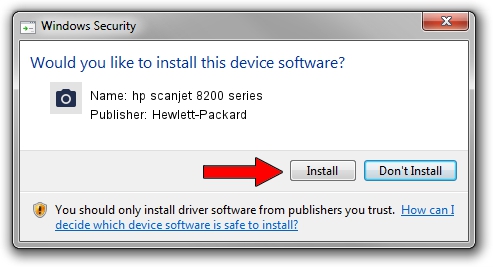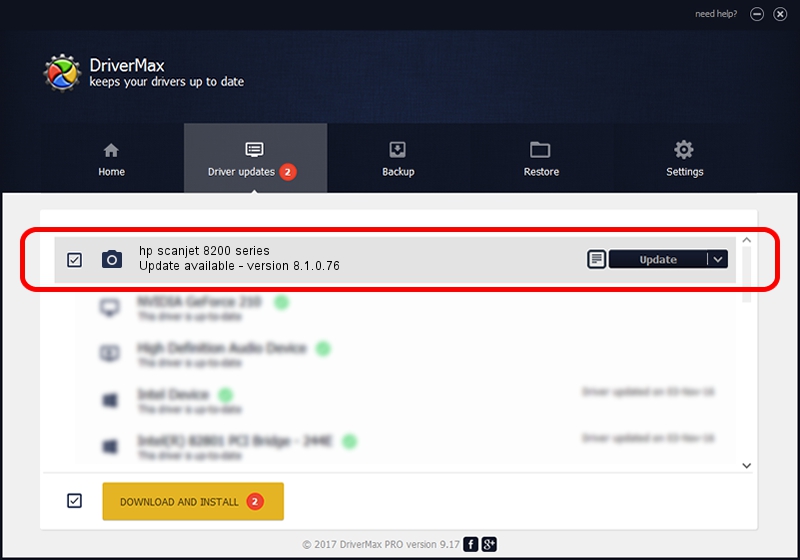Advertising seems to be blocked by your browser.
The ads help us provide this software and web site to you for free.
Please support our project by allowing our site to show ads.
Home /
Manufacturers /
Hewlett-Packard /
hp scanjet 8200 series /
HP______C9930A__________8 /
8.1.0.76 Jan 16, 2007
Hewlett-Packard hp scanjet 8200 series - two ways of downloading and installing the driver
hp scanjet 8200 series is a Imaging Devices device. The developer of this driver was Hewlett-Packard. HP______C9930A__________8 is the matching hardware id of this device.
1. Install Hewlett-Packard hp scanjet 8200 series driver manually
- You can download from the link below the driver installer file for the Hewlett-Packard hp scanjet 8200 series driver. The archive contains version 8.1.0.76 released on 2007-01-16 of the driver.
- Run the driver installer file from a user account with the highest privileges (rights). If your User Access Control Service (UAC) is started please confirm the installation of the driver and run the setup with administrative rights.
- Follow the driver setup wizard, which will guide you; it should be pretty easy to follow. The driver setup wizard will scan your computer and will install the right driver.
- When the operation finishes shutdown and restart your computer in order to use the updated driver. It is as simple as that to install a Windows driver!
This driver was rated with an average of 3.6 stars by 3281 users.
2. Using DriverMax to install Hewlett-Packard hp scanjet 8200 series driver
The most important advantage of using DriverMax is that it will install the driver for you in just a few seconds and it will keep each driver up to date. How easy can you install a driver with DriverMax? Let's follow a few steps!
- Start DriverMax and push on the yellow button named ~SCAN FOR DRIVER UPDATES NOW~. Wait for DriverMax to analyze each driver on your computer.
- Take a look at the list of driver updates. Scroll the list down until you find the Hewlett-Packard hp scanjet 8200 series driver. Click the Update button.
- Finished installing the driver!