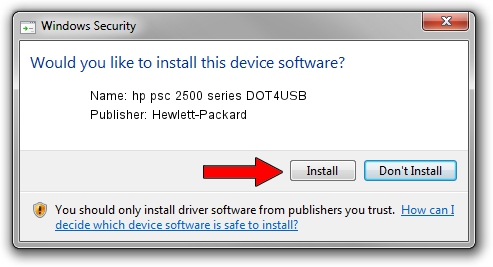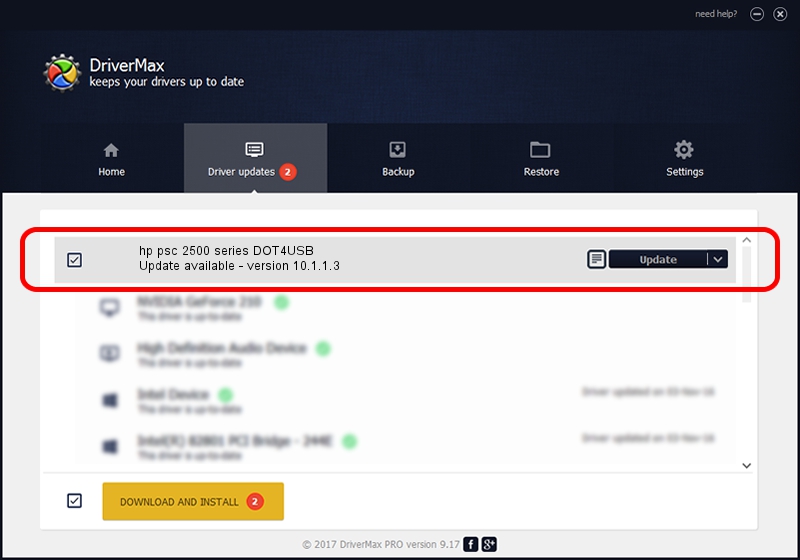Advertising seems to be blocked by your browser.
The ads help us provide this software and web site to you for free.
Please support our project by allowing our site to show ads.
Home /
Manufacturers /
Hewlett-Packard /
hp psc 2500 series DOT4USB /
usb/vid_03f0&pid_3711&mi_02 /
10.1.1.3 Sep 06, 2006
Hewlett-Packard hp psc 2500 series DOT4USB driver download and installation
hp psc 2500 series DOT4USB is a USB Universal Serial Bus device. This driver was developed by Hewlett-Packard. usb/vid_03f0&pid_3711&mi_02 is the matching hardware id of this device.
1. How to manually install Hewlett-Packard hp psc 2500 series DOT4USB driver
- You can download from the link below the driver installer file for the Hewlett-Packard hp psc 2500 series DOT4USB driver. The archive contains version 10.1.1.3 released on 2006-09-06 of the driver.
- Run the driver installer file from a user account with the highest privileges (rights). If your User Access Control (UAC) is running please confirm the installation of the driver and run the setup with administrative rights.
- Go through the driver installation wizard, which will guide you; it should be quite easy to follow. The driver installation wizard will scan your PC and will install the right driver.
- When the operation finishes restart your computer in order to use the updated driver. As you can see it was quite smple to install a Windows driver!
Driver rating 3 stars out of 53143 votes.
2. The easy way: using DriverMax to install Hewlett-Packard hp psc 2500 series DOT4USB driver
The advantage of using DriverMax is that it will install the driver for you in just a few seconds and it will keep each driver up to date. How easy can you install a driver with DriverMax? Let's take a look!
- Open DriverMax and press on the yellow button that says ~SCAN FOR DRIVER UPDATES NOW~. Wait for DriverMax to scan and analyze each driver on your PC.
- Take a look at the list of available driver updates. Search the list until you find the Hewlett-Packard hp psc 2500 series DOT4USB driver. Click on Update.
- Finished installing the driver!

Jul 29 2016 6:40AM / Written by Daniel Statescu for DriverMax
follow @DanielStatescu