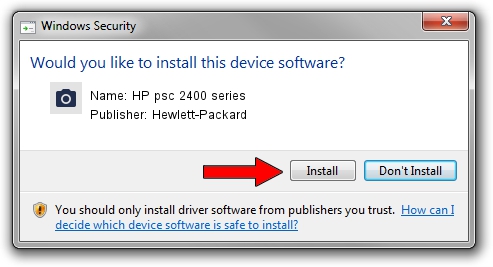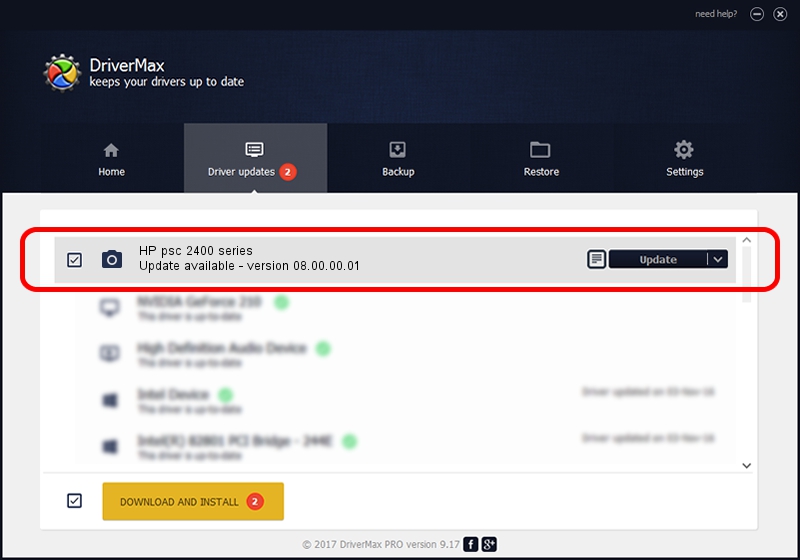Advertising seems to be blocked by your browser.
The ads help us provide this software and web site to you for free.
Please support our project by allowing our site to show ads.
Home /
Manufacturers /
Hewlett-Packard /
HP psc 2400 series /
USB/VID_03F0&Pid_3611&MI_00 /
08.00.00.01 Nov 10, 2006
Download and install Hewlett-Packard HP psc 2400 series driver
HP psc 2400 series is a Imaging Devices device. The Windows version of this driver was developed by Hewlett-Packard. In order to make sure you are downloading the exact right driver the hardware id is USB/VID_03F0&Pid_3611&MI_00.
1. How to manually install Hewlett-Packard HP psc 2400 series driver
- You can download from the link below the driver installer file for the Hewlett-Packard HP psc 2400 series driver. The archive contains version 08.00.00.01 released on 2006-11-10 of the driver.
- Run the driver installer file from a user account with administrative rights. If your User Access Control Service (UAC) is enabled please accept of the driver and run the setup with administrative rights.
- Go through the driver installation wizard, which will guide you; it should be quite easy to follow. The driver installation wizard will analyze your PC and will install the right driver.
- When the operation finishes shutdown and restart your computer in order to use the updated driver. It is as simple as that to install a Windows driver!
This driver received an average rating of 3.6 stars out of 29750 votes.
2. The easy way: using DriverMax to install Hewlett-Packard HP psc 2400 series driver
The advantage of using DriverMax is that it will setup the driver for you in the easiest possible way and it will keep each driver up to date. How can you install a driver using DriverMax? Let's see!
- Open DriverMax and click on the yellow button named ~SCAN FOR DRIVER UPDATES NOW~. Wait for DriverMax to scan and analyze each driver on your PC.
- Take a look at the list of detected driver updates. Scroll the list down until you locate the Hewlett-Packard HP psc 2400 series driver. Click on Update.
- That's all, the driver is now installed!

Aug 10 2016 5:02PM / Written by Daniel Statescu for DriverMax
follow @DanielStatescu