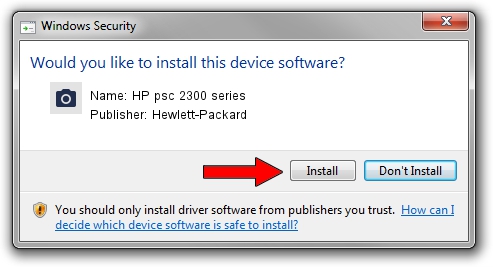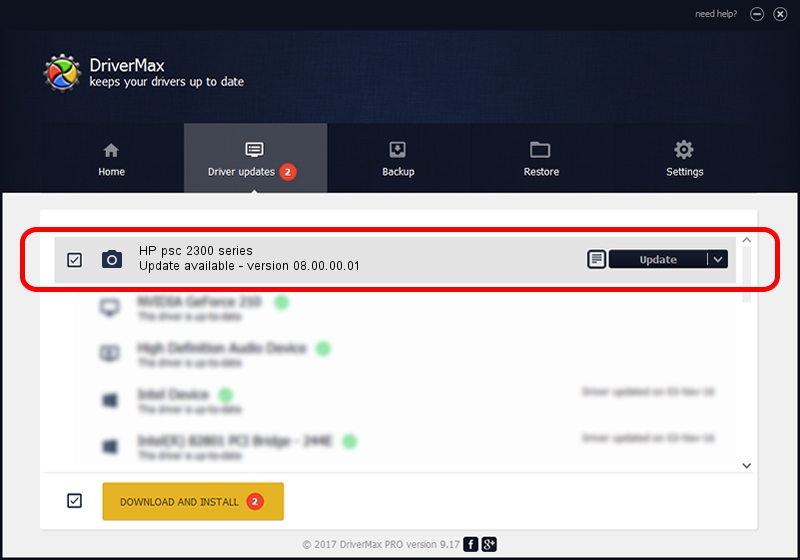Advertising seems to be blocked by your browser.
The ads help us provide this software and web site to you for free.
Please support our project by allowing our site to show ads.
Home /
Manufacturers /
Hewlett-Packard /
HP psc 2300 series /
USB/VID_03F0&Pid_3511&MI_00 /
08.00.00.01 Apr 01, 2012
Hewlett-Packard HP psc 2300 series - two ways of downloading and installing the driver
HP psc 2300 series is a Imaging Devices hardware device. The developer of this driver was Hewlett-Packard. The hardware id of this driver is USB/VID_03F0&Pid_3511&MI_00; this string has to match your hardware.
1. Hewlett-Packard HP psc 2300 series driver - how to install it manually
- You can download from the link below the driver setup file for the Hewlett-Packard HP psc 2300 series driver. The archive contains version 08.00.00.01 released on 2012-04-01 of the driver.
- Run the driver installer file from a user account with the highest privileges (rights). If your User Access Control (UAC) is started please accept of the driver and run the setup with administrative rights.
- Follow the driver setup wizard, which will guide you; it should be pretty easy to follow. The driver setup wizard will scan your computer and will install the right driver.
- When the operation finishes restart your PC in order to use the updated driver. It is as simple as that to install a Windows driver!
This driver received an average rating of 3.3 stars out of 94298 votes.
2. How to install Hewlett-Packard HP psc 2300 series driver using DriverMax
The advantage of using DriverMax is that it will setup the driver for you in the easiest possible way and it will keep each driver up to date, not just this one. How easy can you install a driver with DriverMax? Let's see!
- Start DriverMax and press on the yellow button that says ~SCAN FOR DRIVER UPDATES NOW~. Wait for DriverMax to analyze each driver on your PC.
- Take a look at the list of driver updates. Search the list until you locate the Hewlett-Packard HP psc 2300 series driver. Click on Update.
- Finished installing the driver!

Jun 20 2016 12:48PM / Written by Daniel Statescu for DriverMax
follow @DanielStatescu