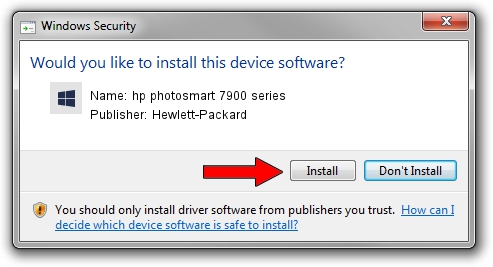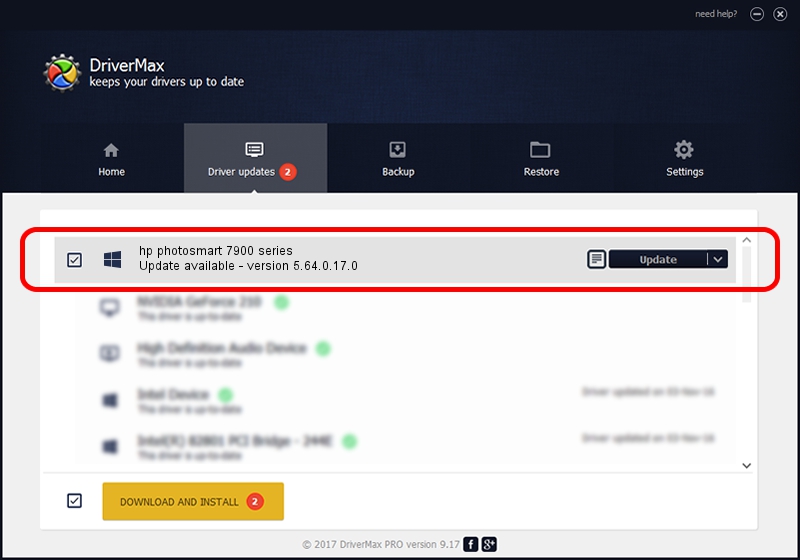Advertising seems to be blocked by your browser.
The ads help us provide this software and web site to you for free.
Please support our project by allowing our site to show ads.
Home /
Manufacturers /
Hewlett-Packard /
hp photosmart 7900 series /
usb/vid_03f0&pid_b702&mi_01 /
5.64.0.17.0 Feb 08, 2006
Driver for Hewlett-Packard hp photosmart 7900 series - downloading and installing it
hp photosmart 7900 series is a Null Dot4 hardware device. This driver was developed by Hewlett-Packard. The hardware id of this driver is usb/vid_03f0&pid_b702&mi_01; this string has to match your hardware.
1. Manually install Hewlett-Packard hp photosmart 7900 series driver
- Download the setup file for Hewlett-Packard hp photosmart 7900 series driver from the link below. This is the download link for the driver version 5.64.0.17.0 dated 2006-02-08.
- Run the driver installation file from a Windows account with the highest privileges (rights). If your User Access Control Service (UAC) is running then you will have to accept of the driver and run the setup with administrative rights.
- Follow the driver installation wizard, which should be quite straightforward. The driver installation wizard will scan your PC for compatible devices and will install the driver.
- Restart your computer and enjoy the updated driver, as you can see it was quite smple.
This driver was rated with an average of 3.7 stars by 67693 users.
2. How to install Hewlett-Packard hp photosmart 7900 series driver using DriverMax
The most important advantage of using DriverMax is that it will install the driver for you in just a few seconds and it will keep each driver up to date. How easy can you install a driver with DriverMax? Let's follow a few steps!
- Open DriverMax and push on the yellow button named ~SCAN FOR DRIVER UPDATES NOW~. Wait for DriverMax to analyze each driver on your computer.
- Take a look at the list of available driver updates. Scroll the list down until you find the Hewlett-Packard hp photosmart 7900 series driver. Click the Update button.
- Finished installing the driver!

Jul 11 2016 1:51AM / Written by Dan Armano for DriverMax
follow @danarm