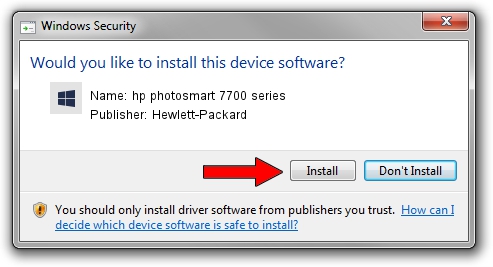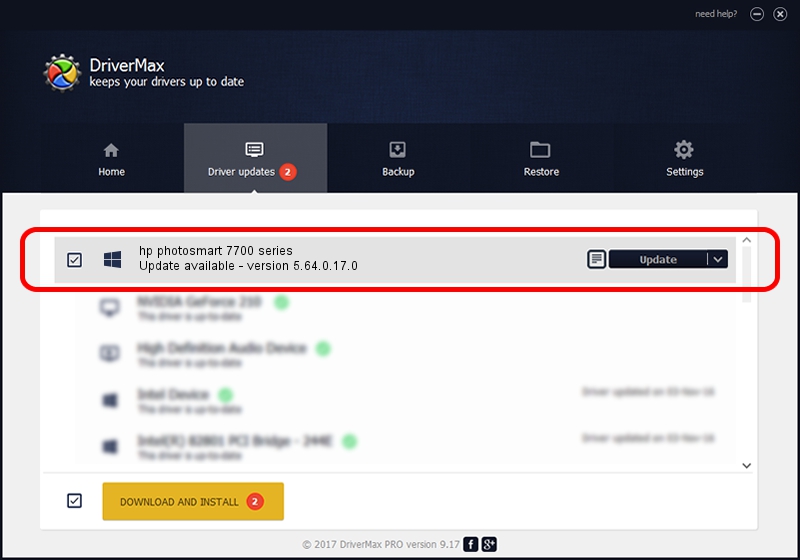Advertising seems to be blocked by your browser.
The ads help us provide this software and web site to you for free.
Please support our project by allowing our site to show ads.
Home /
Manufacturers /
Hewlett-Packard /
hp photosmart 7700 series /
usb/vid_03f0&pid_2402&mi_01 /
5.64.0.17.0 Feb 08, 2006
Hewlett-Packard hp photosmart 7700 series how to download and install the driver
hp photosmart 7700 series is a Null Dot4 hardware device. The Windows version of this driver was developed by Hewlett-Packard. The hardware id of this driver is usb/vid_03f0&pid_2402&mi_01.
1. How to manually install Hewlett-Packard hp photosmart 7700 series driver
- You can download from the link below the driver setup file for the Hewlett-Packard hp photosmart 7700 series driver. The archive contains version 5.64.0.17.0 released on 2006-02-08 of the driver.
- Run the driver installer file from a user account with the highest privileges (rights). If your User Access Control Service (UAC) is started please accept of the driver and run the setup with administrative rights.
- Follow the driver installation wizard, which will guide you; it should be pretty easy to follow. The driver installation wizard will scan your computer and will install the right driver.
- When the operation finishes restart your computer in order to use the updated driver. As you can see it was quite smple to install a Windows driver!
This driver was rated with an average of 3 stars by 98214 users.
2. How to use DriverMax to install Hewlett-Packard hp photosmart 7700 series driver
The advantage of using DriverMax is that it will setup the driver for you in just a few seconds and it will keep each driver up to date, not just this one. How easy can you install a driver with DriverMax? Let's see!
- Start DriverMax and click on the yellow button named ~SCAN FOR DRIVER UPDATES NOW~. Wait for DriverMax to scan and analyze each driver on your computer.
- Take a look at the list of driver updates. Search the list until you find the Hewlett-Packard hp photosmart 7700 series driver. Click the Update button.
- That's all, the driver is now installed!