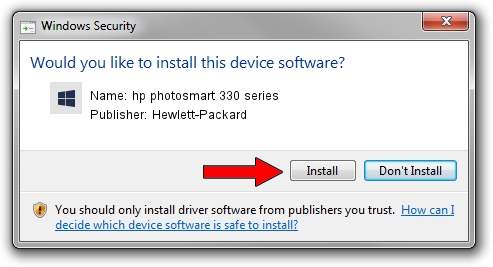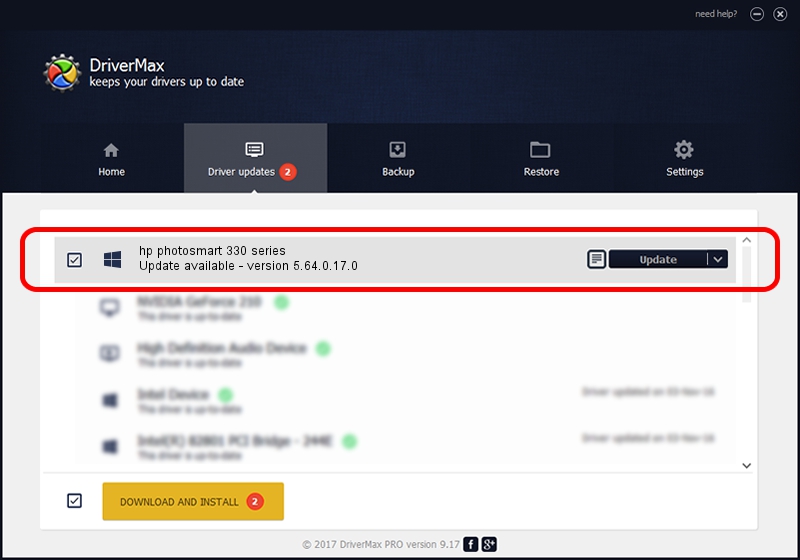Advertising seems to be blocked by your browser.
The ads help us provide this software and web site to you for free.
Please support our project by allowing our site to show ads.
Home /
Manufacturers /
Hewlett-Packard /
hp photosmart 330 series /
usb/vid_03f0&pid_1602&mi_01 /
5.64.0.17.0 Feb 08, 2006
Driver for Hewlett-Packard hp photosmart 330 series - downloading and installing it
hp photosmart 330 series is a Null Dot4 device. This Windows driver was developed by Hewlett-Packard. usb/vid_03f0&pid_1602&mi_01 is the matching hardware id of this device.
1. Install Hewlett-Packard hp photosmart 330 series driver manually
- You can download from the link below the driver setup file for the Hewlett-Packard hp photosmart 330 series driver. The archive contains version 5.64.0.17.0 dated 2006-02-08 of the driver.
- Start the driver installer file from a user account with the highest privileges (rights). If your UAC (User Access Control) is started please confirm the installation of the driver and run the setup with administrative rights.
- Go through the driver installation wizard, which will guide you; it should be quite easy to follow. The driver installation wizard will analyze your computer and will install the right driver.
- When the operation finishes restart your computer in order to use the updated driver. As you can see it was quite smple to install a Windows driver!
Driver rating 3.3 stars out of 97770 votes.
2. The easy way: using DriverMax to install Hewlett-Packard hp photosmart 330 series driver
The most important advantage of using DriverMax is that it will install the driver for you in just a few seconds and it will keep each driver up to date. How can you install a driver with DriverMax? Let's follow a few steps!
- Start DriverMax and press on the yellow button that says ~SCAN FOR DRIVER UPDATES NOW~. Wait for DriverMax to analyze each driver on your computer.
- Take a look at the list of driver updates. Scroll the list down until you locate the Hewlett-Packard hp photosmart 330 series driver. Click the Update button.
- Finished installing the driver!

Jul 17 2016 12:00PM / Written by Dan Armano for DriverMax
follow @danarm