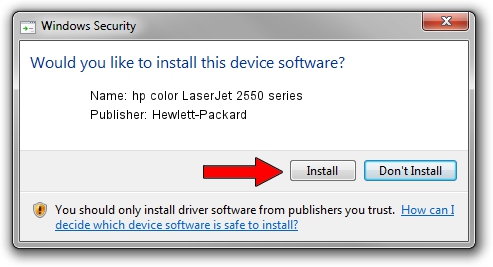Advertising seems to be blocked by your browser.
The ads help us provide this software and web site to you for free.
Please support our project by allowing our site to show ads.
Home /
Manufacturers /
Hewlett-Packard /
hp color LaserJet 2550 series /
usbprint/hewlett-packardhp_co650A /
10.1.1.3 Jun 07, 2006
Hewlett-Packard hp color LaserJet 2550 series how to download and install the driver
hp color LaserJet 2550 series is a USB Universal Serial Bus hardware device. The developer of this driver was Hewlett-Packard. The hardware id of this driver is usbprint/hewlett-packardhp_co650A; this string has to match your hardware.
1. Manually install Hewlett-Packard hp color LaserJet 2550 series driver
- Download the driver setup file for Hewlett-Packard hp color LaserJet 2550 series driver from the link below. This is the download link for the driver version 10.1.1.3 dated 2006-06-07.
- Start the driver installation file from a Windows account with the highest privileges (rights). If your UAC (User Access Control) is running then you will have to confirm the installation of the driver and run the setup with administrative rights.
- Follow the driver setup wizard, which should be pretty straightforward. The driver setup wizard will analyze your PC for compatible devices and will install the driver.
- Shutdown and restart your computer and enjoy the updated driver, it is as simple as that.
Driver rating 3.4 stars out of 43511 votes.
2. The easy way: using DriverMax to install Hewlett-Packard hp color LaserJet 2550 series driver
The advantage of using DriverMax is that it will setup the driver for you in just a few seconds and it will keep each driver up to date, not just this one. How easy can you install a driver with DriverMax? Let's see!
- Open DriverMax and click on the yellow button that says ~SCAN FOR DRIVER UPDATES NOW~. Wait for DriverMax to scan and analyze each driver on your computer.
- Take a look at the list of driver updates. Search the list until you find the Hewlett-Packard hp color LaserJet 2550 series driver. Click on Update.
- That's it, you installed your first driver!