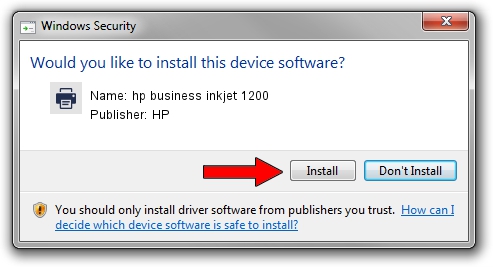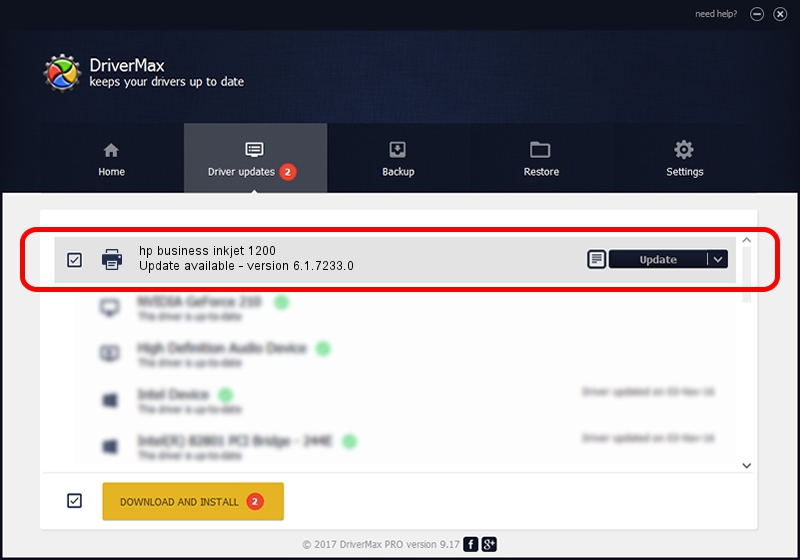Advertising seems to be blocked by your browser.
The ads help us provide this software and web site to you for free.
Please support our project by allowing our site to show ads.
Home /
Manufacturers /
HP /
hp business inkjet 1200 /
HPhp_business_inkjet69D7 /
6.1.7233.0 Jun 21, 2006
Download and install HP hp business inkjet 1200 driver
hp business inkjet 1200 is a Printer device. This Windows driver was developed by HP. In order to make sure you are downloading the exact right driver the hardware id is HPhp_business_inkjet69D7.
1. HP hp business inkjet 1200 - install the driver manually
- Download the setup file for HP hp business inkjet 1200 driver from the link below. This download link is for the driver version 6.1.7233.0 dated 2006-06-21.
- Start the driver setup file from a Windows account with the highest privileges (rights). If your User Access Control (UAC) is enabled then you will have to confirm the installation of the driver and run the setup with administrative rights.
- Follow the driver setup wizard, which should be quite easy to follow. The driver setup wizard will analyze your PC for compatible devices and will install the driver.
- Shutdown and restart your PC and enjoy the fresh driver, as you can see it was quite smple.
This driver received an average rating of 3.1 stars out of 89023 votes.
2. How to install HP hp business inkjet 1200 driver using DriverMax
The most important advantage of using DriverMax is that it will install the driver for you in the easiest possible way and it will keep each driver up to date. How can you install a driver using DriverMax? Let's follow a few steps!
- Start DriverMax and push on the yellow button named ~SCAN FOR DRIVER UPDATES NOW~. Wait for DriverMax to analyze each driver on your computer.
- Take a look at the list of detected driver updates. Search the list until you find the HP hp business inkjet 1200 driver. Click on Update.
- That's it, you installed your first driver!

Jul 23 2016 6:36PM / Written by Andreea Kartman for DriverMax
follow @DeeaKartman