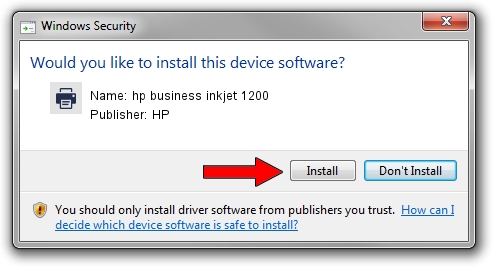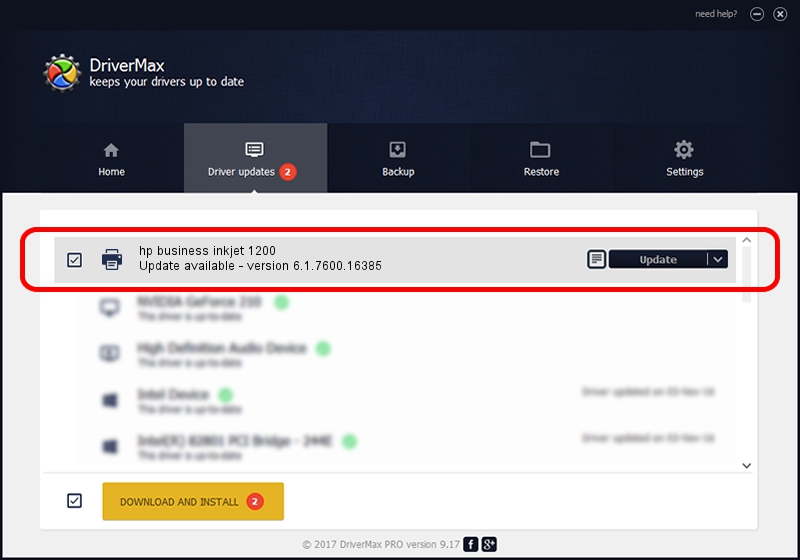Advertising seems to be blocked by your browser.
The ads help us provide this software and web site to you for free.
Please support our project by allowing our site to show ads.
Home /
Manufacturers /
HP /
hp business inkjet 1200 /
HPHP_Business_Inkjet69D7 /
6.1.7600.16385 Jun 21, 2006
HP hp business inkjet 1200 how to download and install the driver
hp business inkjet 1200 is a Printer device. This Windows driver was developed by HP. HPHP_Business_Inkjet69D7 is the matching hardware id of this device.
1. How to manually install HP hp business inkjet 1200 driver
- You can download from the link below the driver installer file for the HP hp business inkjet 1200 driver. The archive contains version 6.1.7600.16385 dated 2006-06-21 of the driver.
- Start the driver installer file from a user account with administrative rights. If your User Access Control Service (UAC) is enabled please confirm the installation of the driver and run the setup with administrative rights.
- Follow the driver setup wizard, which will guide you; it should be pretty easy to follow. The driver setup wizard will analyze your PC and will install the right driver.
- When the operation finishes restart your computer in order to use the updated driver. It is as simple as that to install a Windows driver!
Driver rating 3.6 stars out of 89310 votes.
2. How to use DriverMax to install HP hp business inkjet 1200 driver
The most important advantage of using DriverMax is that it will install the driver for you in just a few seconds and it will keep each driver up to date. How easy can you install a driver with DriverMax? Let's see!
- Start DriverMax and push on the yellow button that says ~SCAN FOR DRIVER UPDATES NOW~. Wait for DriverMax to analyze each driver on your computer.
- Take a look at the list of available driver updates. Search the list until you locate the HP hp business inkjet 1200 driver. Click on Update.
- That's it, you installed your first driver!

Aug 9 2016 2:44AM / Written by Andreea Kartman for DriverMax
follow @DeeaKartman