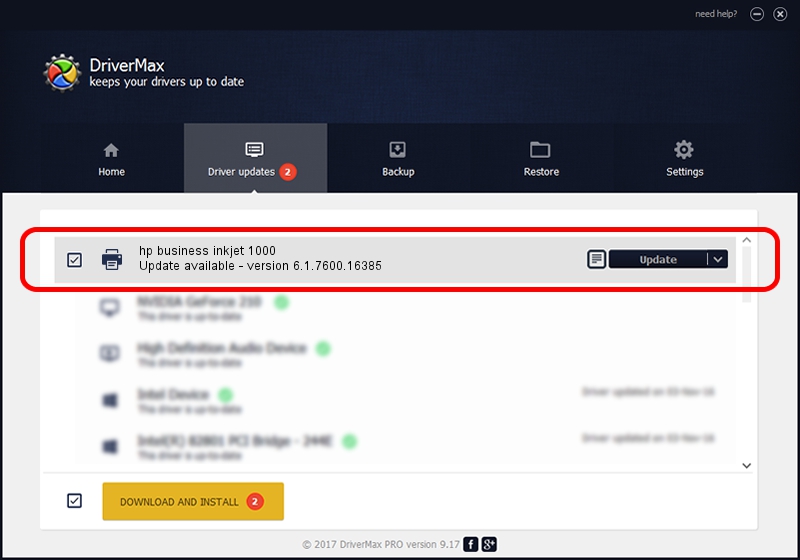Advertising seems to be blocked by your browser.
The ads help us provide this software and web site to you for free.
Please support our project by allowing our site to show ads.
Home /
Manufacturers /
HP /
hp business inkjet 1000 /
VID_03F0&PID_1712&Rev_0100 /
6.1.7600.16385 Jun 21, 2006
HP hp business inkjet 1000 how to download and install the driver
hp business inkjet 1000 is a Printer hardware device. This Windows driver was developed by HP. The hardware id of this driver is VID_03F0&PID_1712&Rev_0100.
1. Manually install HP hp business inkjet 1000 driver
- You can download from the link below the driver setup file for the HP hp business inkjet 1000 driver. The archive contains version 6.1.7600.16385 dated 2006-06-21 of the driver.
- Run the driver installer file from a user account with administrative rights. If your User Access Control Service (UAC) is started please accept of the driver and run the setup with administrative rights.
- Follow the driver installation wizard, which will guide you; it should be pretty easy to follow. The driver installation wizard will scan your PC and will install the right driver.
- When the operation finishes restart your PC in order to use the updated driver. As you can see it was quite smple to install a Windows driver!
Driver rating 3.1 stars out of 64074 votes.
2. The easy way: using DriverMax to install HP hp business inkjet 1000 driver
The advantage of using DriverMax is that it will install the driver for you in the easiest possible way and it will keep each driver up to date, not just this one. How easy can you install a driver with DriverMax? Let's see!
- Start DriverMax and push on the yellow button named ~SCAN FOR DRIVER UPDATES NOW~. Wait for DriverMax to scan and analyze each driver on your computer.
- Take a look at the list of detected driver updates. Scroll the list down until you locate the HP hp business inkjet 1000 driver. Click on Update.
- Finished installing the driver!

Jul 5 2016 5:06AM / Written by Andreea Kartman for DriverMax
follow @DeeaKartman