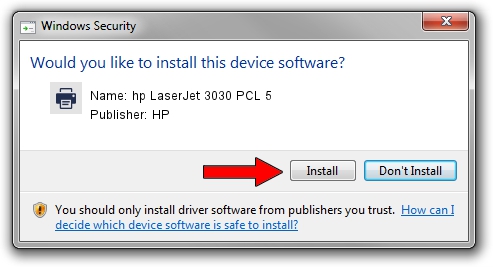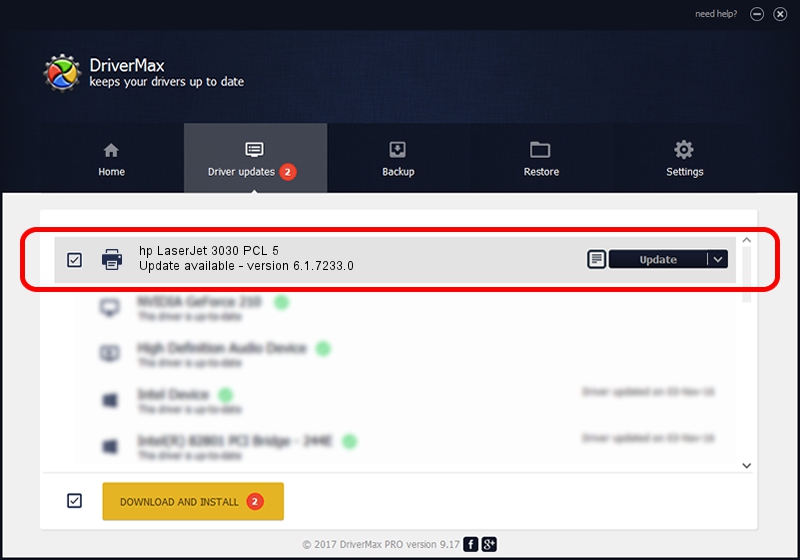Advertising seems to be blocked by your browser.
The ads help us provide this software and web site to you for free.
Please support our project by allowing our site to show ads.
Home /
Manufacturers /
HP /
hp LaserJet 3030 PCL 5 /
Hewlett-Packardhp_La0E45 /
6.1.7233.0 Jun 21, 2006
HP hp LaserJet 3030 PCL 5 how to download and install the driver
hp LaserJet 3030 PCL 5 is a Printer hardware device. The Windows version of this driver was developed by HP. The hardware id of this driver is Hewlett-Packardhp_La0E45.
1. HP hp LaserJet 3030 PCL 5 - install the driver manually
- You can download from the link below the driver installer file for the HP hp LaserJet 3030 PCL 5 driver. The archive contains version 6.1.7233.0 dated 2006-06-21 of the driver.
- Start the driver installer file from a user account with administrative rights. If your User Access Control Service (UAC) is running please accept of the driver and run the setup with administrative rights.
- Go through the driver setup wizard, which will guide you; it should be quite easy to follow. The driver setup wizard will scan your computer and will install the right driver.
- When the operation finishes shutdown and restart your PC in order to use the updated driver. As you can see it was quite smple to install a Windows driver!
This driver received an average rating of 3.5 stars out of 40687 votes.
2. Installing the HP hp LaserJet 3030 PCL 5 driver using DriverMax: the easy way
The advantage of using DriverMax is that it will install the driver for you in just a few seconds and it will keep each driver up to date. How can you install a driver with DriverMax? Let's take a look!
- Start DriverMax and push on the yellow button named ~SCAN FOR DRIVER UPDATES NOW~. Wait for DriverMax to analyze each driver on your PC.
- Take a look at the list of detected driver updates. Scroll the list down until you locate the HP hp LaserJet 3030 PCL 5 driver. Click on Update.
- That's it, you installed your first driver!

Jul 12 2016 11:33AM / Written by Dan Armano for DriverMax
follow @danarm