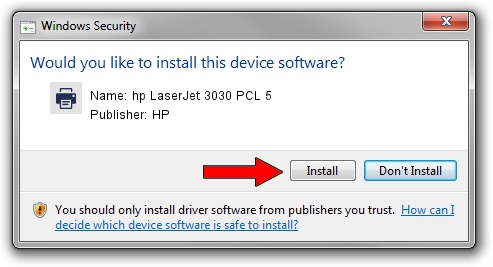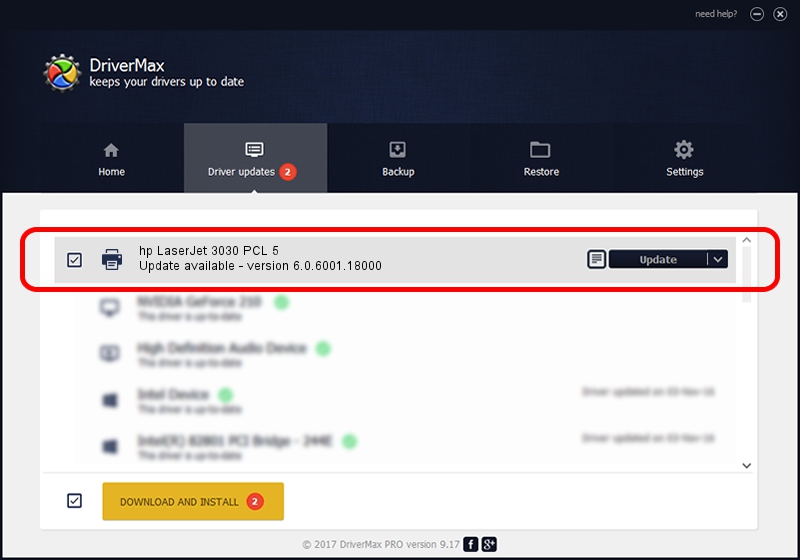Advertising seems to be blocked by your browser.
The ads help us provide this software and web site to you for free.
Please support our project by allowing our site to show ads.
Home /
Manufacturers /
HP /
hp LaserJet 3030 PCL 5 /
Hewlett-Packardhp_La0E45 /
6.0.6001.18000 Jun 21, 2006
HP hp LaserJet 3030 PCL 5 - two ways of downloading and installing the driver
hp LaserJet 3030 PCL 5 is a Printer device. The developer of this driver was HP. Hewlett-Packardhp_La0E45 is the matching hardware id of this device.
1. HP hp LaserJet 3030 PCL 5 driver - how to install it manually
- Download the driver setup file for HP hp LaserJet 3030 PCL 5 driver from the link below. This is the download link for the driver version 6.0.6001.18000 dated 2006-06-21.
- Run the driver setup file from a Windows account with the highest privileges (rights). If your User Access Control (UAC) is started then you will have to accept of the driver and run the setup with administrative rights.
- Go through the driver setup wizard, which should be pretty easy to follow. The driver setup wizard will analyze your PC for compatible devices and will install the driver.
- Restart your computer and enjoy the updated driver, it is as simple as that.
This driver received an average rating of 3.4 stars out of 69201 votes.
2. How to use DriverMax to install HP hp LaserJet 3030 PCL 5 driver
The advantage of using DriverMax is that it will setup the driver for you in the easiest possible way and it will keep each driver up to date. How easy can you install a driver using DriverMax? Let's take a look!
- Open DriverMax and push on the yellow button named ~SCAN FOR DRIVER UPDATES NOW~. Wait for DriverMax to analyze each driver on your computer.
- Take a look at the list of available driver updates. Search the list until you find the HP hp LaserJet 3030 PCL 5 driver. Click the Update button.
- That's all, the driver is now installed!

Jul 24 2016 7:04PM / Written by Dan Armano for DriverMax
follow @danarm