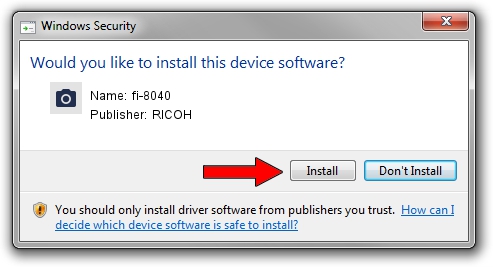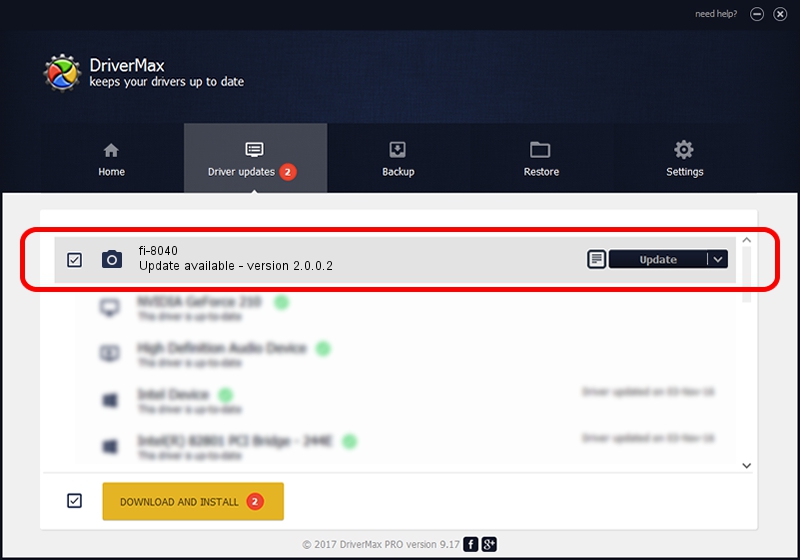Advertising seems to be blocked by your browser.
The ads help us provide this software and web site to you for free.
Please support our project by allowing our site to show ads.
RICOH fi-8040 how to download and install the driver
fi-8040 is a Imaging Devices hardware device. This Windows driver was developed by RICOH. The hardware id of this driver is USB/VID_05CA&PID_0307; this string has to match your hardware.
1. Manually install RICOH fi-8040 driver
- You can download from the link below the driver installer file for the RICOH fi-8040 driver. The archive contains version 2.0.0.2 dated 2022-10-05 of the driver.
- Start the driver installer file from a user account with the highest privileges (rights). If your User Access Control (UAC) is started please confirm the installation of the driver and run the setup with administrative rights.
- Go through the driver installation wizard, which will guide you; it should be quite easy to follow. The driver installation wizard will scan your PC and will install the right driver.
- When the operation finishes shutdown and restart your computer in order to use the updated driver. It is as simple as that to install a Windows driver!
Driver file size: 779945 bytes (761.67 KB)
Driver rating 4.8 stars out of 66207 votes.
This driver is fully compatible with the following versions of Windows:
- This driver works on Windows Server 2003 64 bits
- This driver works on Windows XP 64 bits
- This driver works on Windows Vista 64 bits
- This driver works on Windows 7 64 bits
- This driver works on Windows 8 64 bits
- This driver works on Windows 8.1 64 bits
- This driver works on Windows 10 64 bits
- This driver works on Windows 11 64 bits
2. Installing the RICOH fi-8040 driver using DriverMax: the easy way
The advantage of using DriverMax is that it will setup the driver for you in the easiest possible way and it will keep each driver up to date. How easy can you install a driver using DriverMax? Let's follow a few steps!
- Start DriverMax and push on the yellow button named ~SCAN FOR DRIVER UPDATES NOW~. Wait for DriverMax to analyze each driver on your PC.
- Take a look at the list of available driver updates. Search the list until you locate the RICOH fi-8040 driver. Click on Update.
- That's all, the driver is now installed!

Aug 27 2024 3:38PM / Written by Dan Armano for DriverMax
follow @danarm