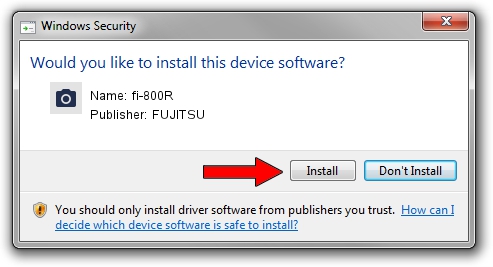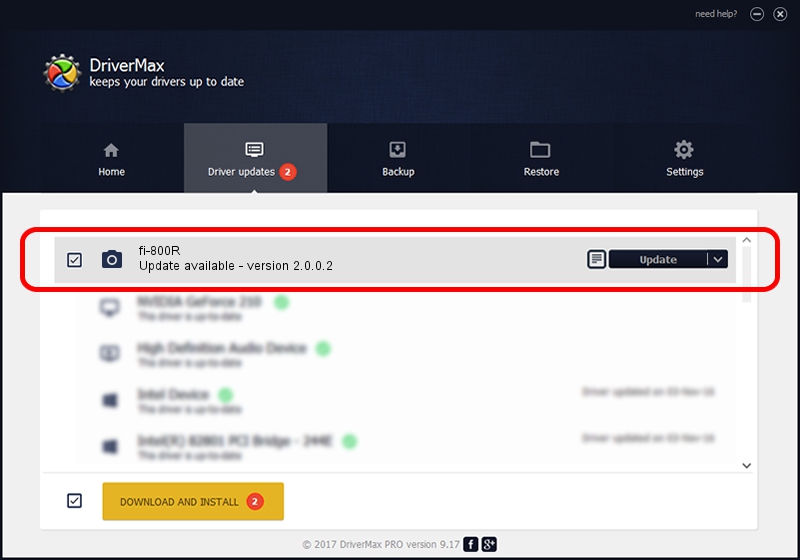Advertising seems to be blocked by your browser.
The ads help us provide this software and web site to you for free.
Please support our project by allowing our site to show ads.
FUJITSU fi-800R how to download and install the driver
fi-800R is a Imaging Devices hardware device. This Windows driver was developed by FUJITSU. In order to make sure you are downloading the exact right driver the hardware id is USB/VID_04C5&PID_15FC.
1. Manually install FUJITSU fi-800R driver
- Download the driver setup file for FUJITSU fi-800R driver from the link below. This download link is for the driver version 2.0.0.2 released on 2019-03-25.
- Run the driver setup file from a Windows account with the highest privileges (rights). If your User Access Control (UAC) is enabled then you will have to accept of the driver and run the setup with administrative rights.
- Go through the driver installation wizard, which should be quite straightforward. The driver installation wizard will scan your PC for compatible devices and will install the driver.
- Restart your computer and enjoy the updated driver, it is as simple as that.
File size of the driver: 400956 bytes (391.56 KB)
This driver was installed by many users and received an average rating of 4.3 stars out of 9713 votes.
This driver is fully compatible with the following versions of Windows:
- This driver works on Windows Server 2003 64 bits
- This driver works on Windows XP 64 bits
- This driver works on Windows Vista 64 bits
- This driver works on Windows 7 64 bits
- This driver works on Windows 8 64 bits
- This driver works on Windows 8.1 64 bits
- This driver works on Windows 10 64 bits
- This driver works on Windows 11 64 bits
2. The easy way: using DriverMax to install FUJITSU fi-800R driver
The advantage of using DriverMax is that it will setup the driver for you in just a few seconds and it will keep each driver up to date. How can you install a driver using DriverMax? Let's take a look!
- Open DriverMax and push on the yellow button that says ~SCAN FOR DRIVER UPDATES NOW~. Wait for DriverMax to scan and analyze each driver on your computer.
- Take a look at the list of driver updates. Search the list until you locate the FUJITSU fi-800R driver. Click on Update.
- Finished installing the driver!

Aug 22 2024 7:28PM / Written by Daniel Statescu for DriverMax
follow @DanielStatescu