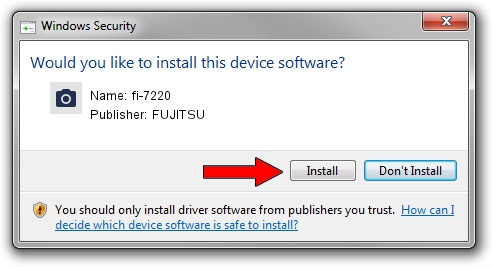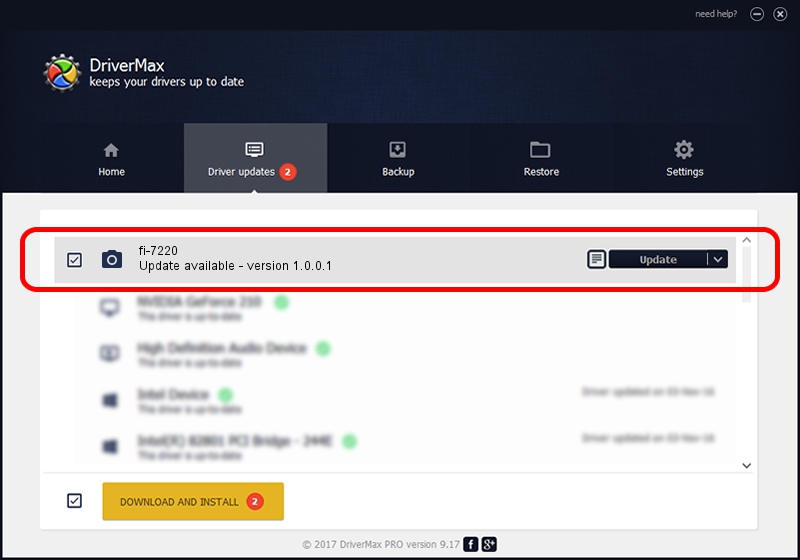Advertising seems to be blocked by your browser.
The ads help us provide this software and web site to you for free.
Please support our project by allowing our site to show ads.
FUJITSU fi-7220 driver download and installation
fi-7220 is a Imaging Devices hardware device. This driver was developed by FUJITSU. The hardware id of this driver is USB/VID_04C5&PID_14E8.
1. Manually install FUJITSU fi-7220 driver
- You can download from the link below the driver installer file for the FUJITSU fi-7220 driver. The archive contains version 1.0.0.1 released on 2019-04-24 of the driver.
- Start the driver installer file from a user account with the highest privileges (rights). If your UAC (User Access Control) is started please confirm the installation of the driver and run the setup with administrative rights.
- Go through the driver installation wizard, which will guide you; it should be pretty easy to follow. The driver installation wizard will scan your PC and will install the right driver.
- When the operation finishes shutdown and restart your computer in order to use the updated driver. As you can see it was quite smple to install a Windows driver!
Driver file size: 303669 bytes (296.55 KB)
This driver was rated with an average of 4.6 stars by 40004 users.
This driver was released for the following versions of Windows:
- This driver works on Windows Server 2003 64 bits
- This driver works on Windows XP 64 bits
- This driver works on Windows Vista 64 bits
- This driver works on Windows 7 64 bits
- This driver works on Windows 8 64 bits
- This driver works on Windows 8.1 64 bits
- This driver works on Windows 10 64 bits
- This driver works on Windows 11 64 bits
2. Using DriverMax to install FUJITSU fi-7220 driver
The advantage of using DriverMax is that it will install the driver for you in just a few seconds and it will keep each driver up to date, not just this one. How can you install a driver with DriverMax? Let's follow a few steps!
- Open DriverMax and push on the yellow button named ~SCAN FOR DRIVER UPDATES NOW~. Wait for DriverMax to scan and analyze each driver on your PC.
- Take a look at the list of detected driver updates. Scroll the list down until you locate the FUJITSU fi-7220 driver. Click the Update button.
- That's all, the driver is now installed!

Aug 12 2024 12:23AM / Written by Andreea Kartman for DriverMax
follow @DeeaKartman