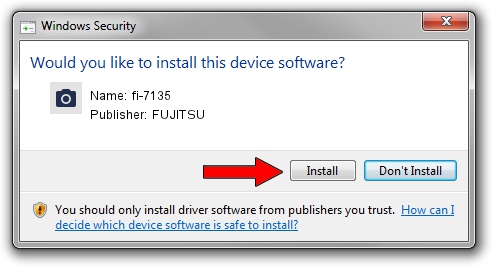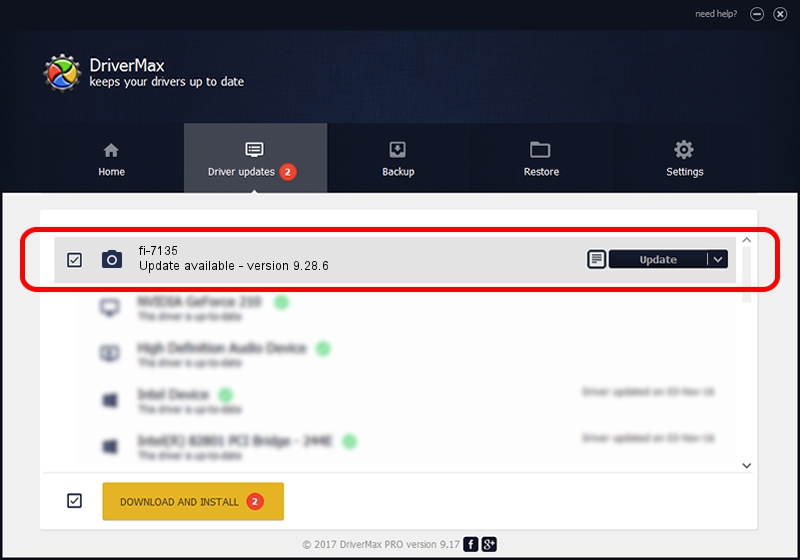Advertising seems to be blocked by your browser.
The ads help us provide this software and web site to you for free.
Please support our project by allowing our site to show ads.
FUJITSU fi-7135 how to download and install the driver
fi-7135 is a Imaging Devices hardware device. This driver was developed by FUJITSU. The hardware id of this driver is USB/VID_04C5&PID_14E1; this string has to match your hardware.
1. Manually install FUJITSU fi-7135 driver
- Download the driver setup file for FUJITSU fi-7135 driver from the link below. This download link is for the driver version 9.28.6 released on 2018-08-22.
- Run the driver installation file from a Windows account with administrative rights. If your User Access Control (UAC) is running then you will have to accept of the driver and run the setup with administrative rights.
- Follow the driver setup wizard, which should be pretty easy to follow. The driver setup wizard will analyze your PC for compatible devices and will install the driver.
- Shutdown and restart your PC and enjoy the new driver, it is as simple as that.
This driver was installed by many users and received an average rating of 3.7 stars out of 30306 votes.
2. How to install FUJITSU fi-7135 driver using DriverMax
The most important advantage of using DriverMax is that it will setup the driver for you in just a few seconds and it will keep each driver up to date. How easy can you install a driver with DriverMax? Let's take a look!
- Start DriverMax and push on the yellow button that says ~SCAN FOR DRIVER UPDATES NOW~. Wait for DriverMax to scan and analyze each driver on your computer.
- Take a look at the list of available driver updates. Scroll the list down until you find the FUJITSU fi-7135 driver. Click the Update button.
- Finished installing the driver!

Sep 12 2024 8:08PM / Written by Daniel Statescu for DriverMax
follow @DanielStatescu