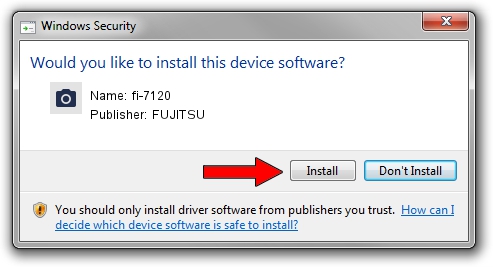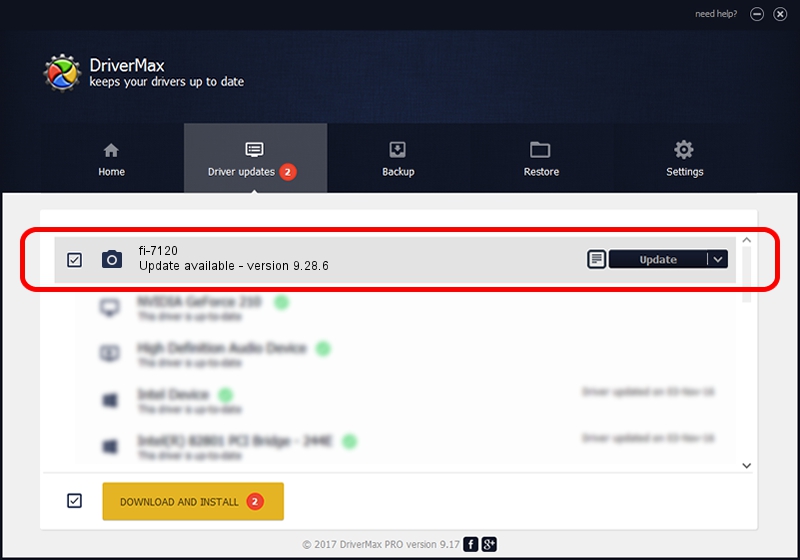Advertising seems to be blocked by your browser.
The ads help us provide this software and web site to you for free.
Please support our project by allowing our site to show ads.
Driver for FUJITSU fi-7120 - downloading and installing it
fi-7120 is a Imaging Devices hardware device. This Windows driver was developed by FUJITSU. In order to make sure you are downloading the exact right driver the hardware id is USB/VID_04C5&PID_14E7.
1. Install FUJITSU fi-7120 driver manually
- You can download from the link below the driver installer file for the FUJITSU fi-7120 driver. The archive contains version 9.28.6 dated 2018-08-22 of the driver.
- Start the driver installer file from a user account with administrative rights. If your UAC (User Access Control) is started please accept of the driver and run the setup with administrative rights.
- Go through the driver installation wizard, which will guide you; it should be quite easy to follow. The driver installation wizard will analyze your computer and will install the right driver.
- When the operation finishes shutdown and restart your PC in order to use the updated driver. As you can see it was quite smple to install a Windows driver!
This driver received an average rating of 3.4 stars out of 30209 votes.
2. Installing the FUJITSU fi-7120 driver using DriverMax: the easy way
The most important advantage of using DriverMax is that it will install the driver for you in just a few seconds and it will keep each driver up to date. How can you install a driver with DriverMax? Let's follow a few steps!
- Start DriverMax and push on the yellow button that says ~SCAN FOR DRIVER UPDATES NOW~. Wait for DriverMax to analyze each driver on your PC.
- Take a look at the list of detected driver updates. Scroll the list down until you find the FUJITSU fi-7120 driver. Click the Update button.
- That's all, the driver is now installed!

Sep 12 2024 8:09PM / Written by Daniel Statescu for DriverMax
follow @DanielStatescu