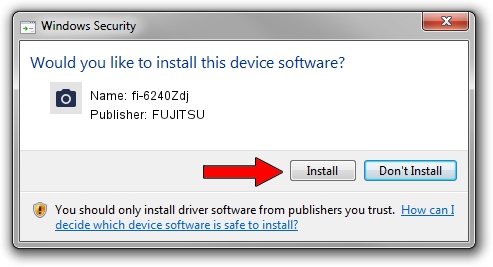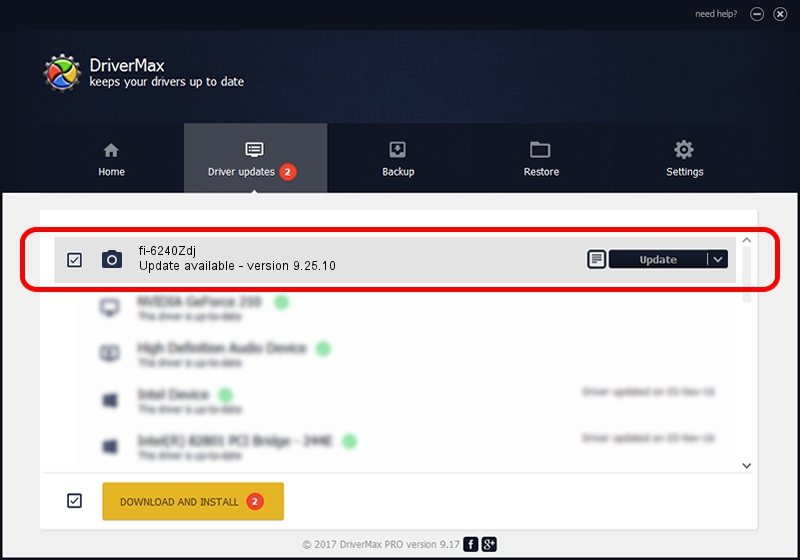Advertising seems to be blocked by your browser.
The ads help us provide this software and web site to you for free.
Please support our project by allowing our site to show ads.
FUJITSU fi-6240Zdj how to download and install the driver
fi-6240Zdj is a Imaging Devices device. This driver was developed by FUJITSU. The hardware id of this driver is USB/VID_04C5&PID_11F2; this string has to match your hardware.
1. FUJITSU fi-6240Zdj - install the driver manually
- Download the driver setup file for FUJITSU fi-6240Zdj driver from the location below. This is the download link for the driver version 9.25.10 released on 2011-02-17.
- Start the driver setup file from a Windows account with the highest privileges (rights). If your User Access Control (UAC) is running then you will have to confirm the installation of the driver and run the setup with administrative rights.
- Follow the driver setup wizard, which should be pretty straightforward. The driver setup wizard will scan your PC for compatible devices and will install the driver.
- Shutdown and restart your computer and enjoy the fresh driver, it is as simple as that.
This driver was installed by many users and received an average rating of 3.7 stars out of 45868 votes.
2. Using DriverMax to install FUJITSU fi-6240Zdj driver
The advantage of using DriverMax is that it will install the driver for you in the easiest possible way and it will keep each driver up to date. How easy can you install a driver with DriverMax? Let's follow a few steps!
- Start DriverMax and push on the yellow button that says ~SCAN FOR DRIVER UPDATES NOW~. Wait for DriverMax to scan and analyze each driver on your computer.
- Take a look at the list of available driver updates. Scroll the list down until you locate the FUJITSU fi-6240Zdj driver. Click on Update.
- Enjoy using the updated driver! :)

Jul 24 2016 2:07PM / Written by Andreea Kartman for DriverMax
follow @DeeaKartman