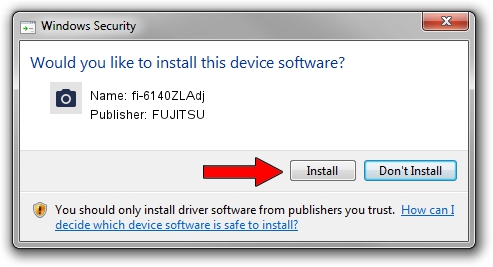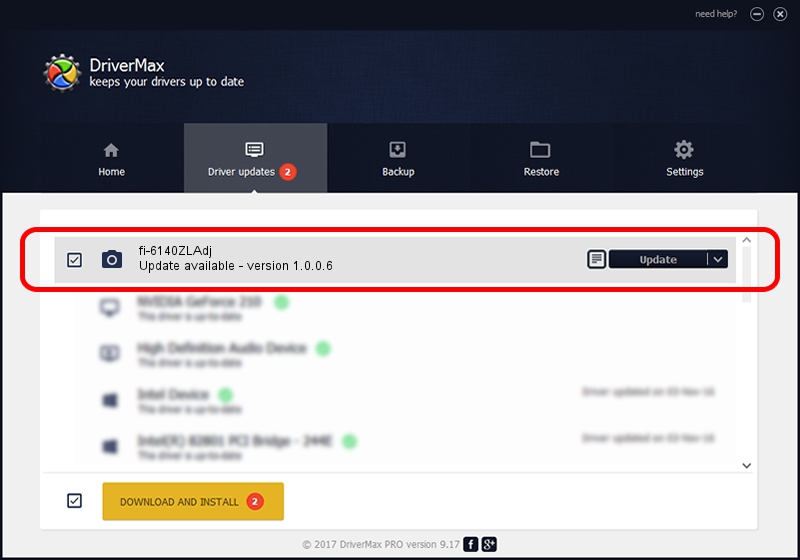Advertising seems to be blocked by your browser.
The ads help us provide this software and web site to you for free.
Please support our project by allowing our site to show ads.
FUJITSU fi-6140ZLAdj - two ways of downloading and installing the driver
fi-6140ZLAdj is a Imaging Devices hardware device. This Windows driver was developed by FUJITSU. USB/VID_04C5&PID_145F is the matching hardware id of this device.
1. Install FUJITSU fi-6140ZLAdj driver manually
- Download the driver setup file for FUJITSU fi-6140ZLAdj driver from the location below. This download link is for the driver version 1.0.0.6 released on 2014-03-13.
- Run the driver setup file from a Windows account with administrative rights. If your User Access Control Service (UAC) is enabled then you will have to accept of the driver and run the setup with administrative rights.
- Follow the driver setup wizard, which should be quite straightforward. The driver setup wizard will scan your PC for compatible devices and will install the driver.
- Shutdown and restart your PC and enjoy the fresh driver, it is as simple as that.
Driver file size: 292857 bytes (285.99 KB)
This driver received an average rating of 5 stars out of 5447 votes.
This driver is fully compatible with the following versions of Windows:
- This driver works on Windows Server 2003 64 bits
- This driver works on Windows XP 64 bits
- This driver works on Windows Vista 64 bits
- This driver works on Windows 7 64 bits
- This driver works on Windows 8 64 bits
- This driver works on Windows 8.1 64 bits
- This driver works on Windows 10 64 bits
- This driver works on Windows 11 64 bits
2. How to use DriverMax to install FUJITSU fi-6140ZLAdj driver
The advantage of using DriverMax is that it will setup the driver for you in the easiest possible way and it will keep each driver up to date, not just this one. How can you install a driver with DriverMax? Let's see!
- Start DriverMax and push on the yellow button named ~SCAN FOR DRIVER UPDATES NOW~. Wait for DriverMax to scan and analyze each driver on your PC.
- Take a look at the list of available driver updates. Scroll the list down until you find the FUJITSU fi-6140ZLAdj driver. Click the Update button.
- Enjoy using the updated driver! :)

Feb 1 2024 6:12PM / Written by Dan Armano for DriverMax
follow @danarm