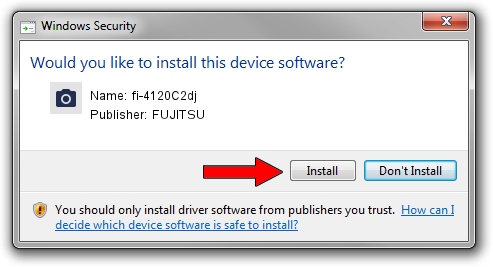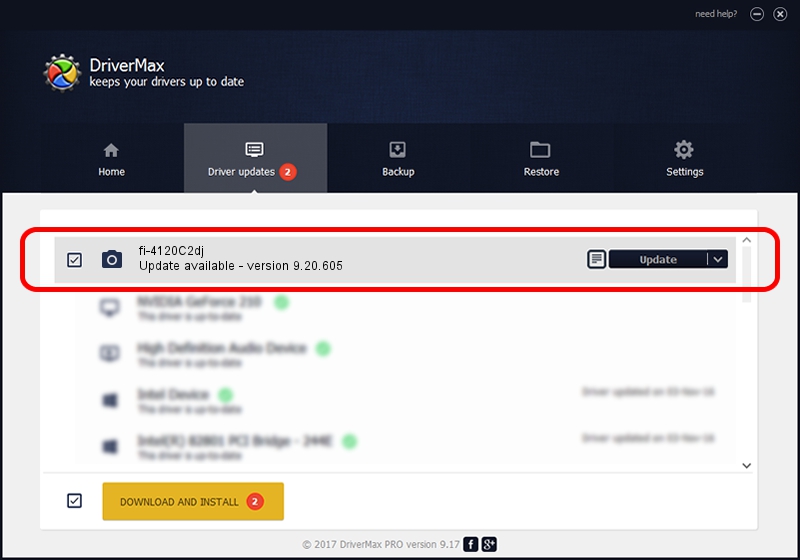Advertising seems to be blocked by your browser.
The ads help us provide this software and web site to you for free.
Please support our project by allowing our site to show ads.
FUJITSU fi-4120C2dj how to download and install the driver
fi-4120C2dj is a Imaging Devices hardware device. The developer of this driver was FUJITSU. The hardware id of this driver is USB/VID_04C5&PID_10AE; this string has to match your hardware.
1. FUJITSU fi-4120C2dj - install the driver manually
- You can download from the link below the driver setup file for the FUJITSU fi-4120C2dj driver. The archive contains version 9.20.605 released on 2006-11-28 of the driver.
- Run the driver installer file from a user account with administrative rights. If your UAC (User Access Control) is started please accept of the driver and run the setup with administrative rights.
- Follow the driver setup wizard, which will guide you; it should be quite easy to follow. The driver setup wizard will analyze your computer and will install the right driver.
- When the operation finishes restart your computer in order to use the updated driver. It is as simple as that to install a Windows driver!
Driver rating 4 stars out of 36040 votes.
2. Using DriverMax to install FUJITSU fi-4120C2dj driver
The advantage of using DriverMax is that it will install the driver for you in just a few seconds and it will keep each driver up to date, not just this one. How easy can you install a driver using DriverMax? Let's take a look!
- Start DriverMax and click on the yellow button that says ~SCAN FOR DRIVER UPDATES NOW~. Wait for DriverMax to scan and analyze each driver on your PC.
- Take a look at the list of driver updates. Scroll the list down until you locate the FUJITSU fi-4120C2dj driver. Click on Update.
- Enjoy using the updated driver! :)

Jul 23 2016 9:39PM / Written by Andreea Kartman for DriverMax
follow @DeeaKartman