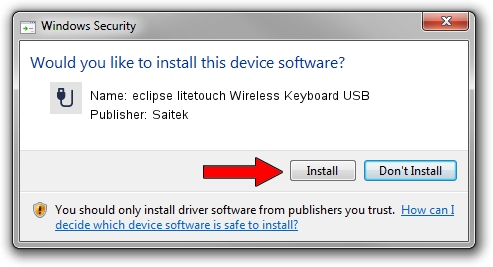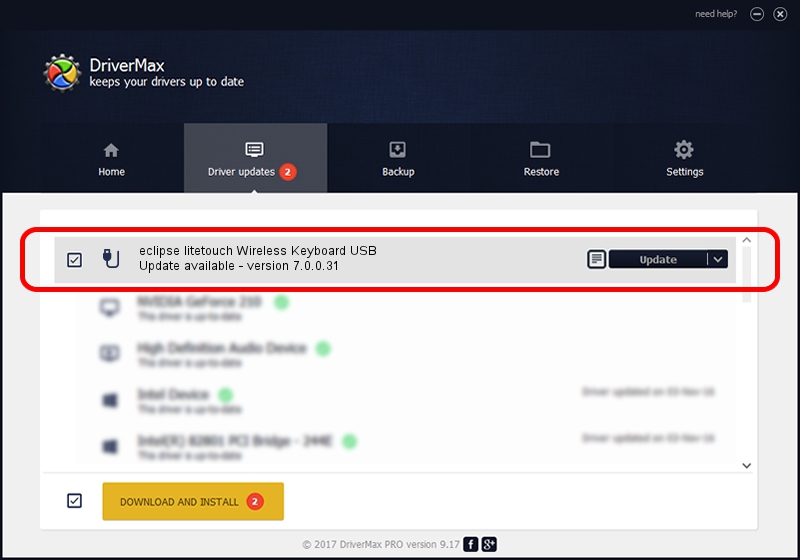Advertising seems to be blocked by your browser.
The ads help us provide this software and web site to you for free.
Please support our project by allowing our site to show ads.
Home /
Manufacturers /
Saitek /
eclipse litetouch Wireless Keyboard USB /
USB/VID_06A3&PID_8012&MI_01 /
7.0.0.31 Jun 07, 2010
Download and install Saitek eclipse litetouch Wireless Keyboard USB driver
eclipse litetouch Wireless Keyboard USB is a USB human interface device class hardware device. The developer of this driver was Saitek. In order to make sure you are downloading the exact right driver the hardware id is USB/VID_06A3&PID_8012&MI_01.
1. Manually install Saitek eclipse litetouch Wireless Keyboard USB driver
- Download the driver setup file for Saitek eclipse litetouch Wireless Keyboard USB driver from the location below. This download link is for the driver version 7.0.0.31 dated 2010-06-07.
- Start the driver installation file from a Windows account with the highest privileges (rights). If your User Access Control (UAC) is started then you will have to accept of the driver and run the setup with administrative rights.
- Follow the driver installation wizard, which should be pretty easy to follow. The driver installation wizard will analyze your PC for compatible devices and will install the driver.
- Restart your PC and enjoy the new driver, as you can see it was quite smple.
Download size of the driver: 1977341 bytes (1.89 MB)
This driver was installed by many users and received an average rating of 4.4 stars out of 66038 votes.
This driver is fully compatible with the following versions of Windows:
- This driver works on Windows 2000 64 bits
- This driver works on Windows Server 2003 64 bits
- This driver works on Windows XP 64 bits
- This driver works on Windows Vista 64 bits
- This driver works on Windows 7 64 bits
- This driver works on Windows 8 64 bits
- This driver works on Windows 8.1 64 bits
- This driver works on Windows 10 64 bits
- This driver works on Windows 11 64 bits
2. Using DriverMax to install Saitek eclipse litetouch Wireless Keyboard USB driver
The most important advantage of using DriverMax is that it will install the driver for you in the easiest possible way and it will keep each driver up to date, not just this one. How can you install a driver with DriverMax? Let's take a look!
- Start DriverMax and click on the yellow button that says ~SCAN FOR DRIVER UPDATES NOW~. Wait for DriverMax to analyze each driver on your computer.
- Take a look at the list of detected driver updates. Scroll the list down until you locate the Saitek eclipse litetouch Wireless Keyboard USB driver. Click the Update button.
- That's all, the driver is now installed!

Aug 2 2016 2:01AM / Written by Dan Armano for DriverMax
follow @danarm