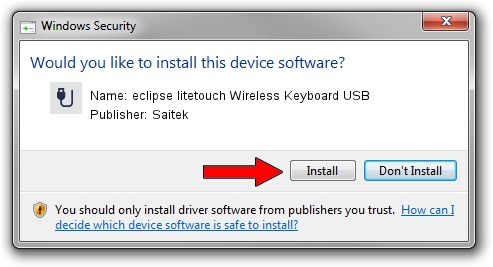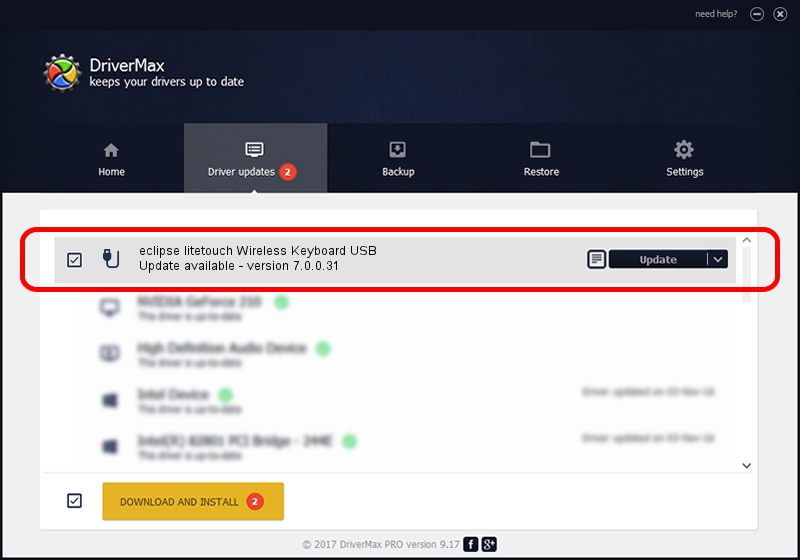Advertising seems to be blocked by your browser.
The ads help us provide this software and web site to you for free.
Please support our project by allowing our site to show ads.
Home /
Manufacturers /
Saitek /
eclipse litetouch Wireless Keyboard USB /
USB/VID_06A3&PID_8012&MI_00 /
7.0.0.31 Jun 07, 2010
Saitek eclipse litetouch Wireless Keyboard USB - two ways of downloading and installing the driver
eclipse litetouch Wireless Keyboard USB is a USB human interface device class device. This driver was developed by Saitek. The hardware id of this driver is USB/VID_06A3&PID_8012&MI_00; this string has to match your hardware.
1. Manually install Saitek eclipse litetouch Wireless Keyboard USB driver
- Download the setup file for Saitek eclipse litetouch Wireless Keyboard USB driver from the location below. This download link is for the driver version 7.0.0.31 dated 2010-06-07.
- Run the driver setup file from a Windows account with the highest privileges (rights). If your User Access Control (UAC) is running then you will have to accept of the driver and run the setup with administrative rights.
- Go through the driver setup wizard, which should be pretty easy to follow. The driver setup wizard will scan your PC for compatible devices and will install the driver.
- Shutdown and restart your PC and enjoy the updated driver, it is as simple as that.
Size of this driver: 1977341 bytes (1.89 MB)
This driver received an average rating of 4.1 stars out of 65968 votes.
This driver was released for the following versions of Windows:
- This driver works on Windows 2000 64 bits
- This driver works on Windows Server 2003 64 bits
- This driver works on Windows XP 64 bits
- This driver works on Windows Vista 64 bits
- This driver works on Windows 7 64 bits
- This driver works on Windows 8 64 bits
- This driver works on Windows 8.1 64 bits
- This driver works on Windows 10 64 bits
- This driver works on Windows 11 64 bits
2. How to use DriverMax to install Saitek eclipse litetouch Wireless Keyboard USB driver
The most important advantage of using DriverMax is that it will setup the driver for you in just a few seconds and it will keep each driver up to date. How easy can you install a driver using DriverMax? Let's follow a few steps!
- Open DriverMax and push on the yellow button that says ~SCAN FOR DRIVER UPDATES NOW~. Wait for DriverMax to analyze each driver on your computer.
- Take a look at the list of driver updates. Search the list until you locate the Saitek eclipse litetouch Wireless Keyboard USB driver. Click the Update button.
- Enjoy using the updated driver! :)

Aug 2 2016 2:01AM / Written by Daniel Statescu for DriverMax
follow @DanielStatescu