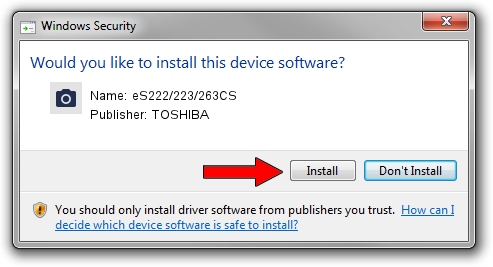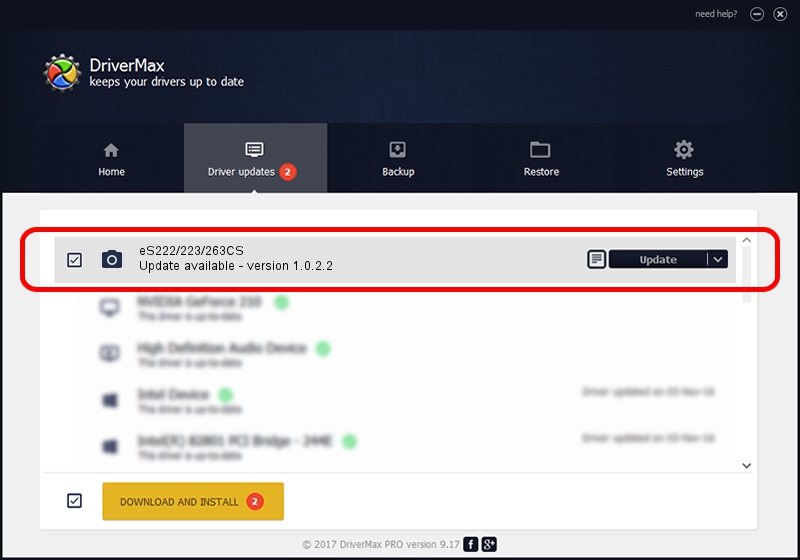Advertising seems to be blocked by your browser.
The ads help us provide this software and web site to you for free.
Please support our project by allowing our site to show ads.
Home /
Manufacturers /
TOSHIBA /
eS222/223/263CS /
USB/VID_08A6&PID_C025&MI_00 /
1.0.2.2 Oct 19, 2010
TOSHIBA eS222/223/263CS driver download and installation
eS222/223/263CS is a Imaging Devices hardware device. This Windows driver was developed by TOSHIBA. USB/VID_08A6&PID_C025&MI_00 is the matching hardware id of this device.
1. Manually install TOSHIBA eS222/223/263CS driver
- You can download from the link below the driver installer file for the TOSHIBA eS222/223/263CS driver. The archive contains version 1.0.2.2 released on 2010-10-19 of the driver.
- Run the driver installer file from a user account with the highest privileges (rights). If your UAC (User Access Control) is running please accept of the driver and run the setup with administrative rights.
- Go through the driver installation wizard, which will guide you; it should be pretty easy to follow. The driver installation wizard will scan your computer and will install the right driver.
- When the operation finishes restart your PC in order to use the updated driver. As you can see it was quite smple to install a Windows driver!
Size of this driver: 6429032 bytes (6.13 MB)
This driver received an average rating of 4 stars out of 89691 votes.
This driver will work for the following versions of Windows:
- This driver works on Windows 7 64 bits
- This driver works on Windows 8 64 bits
- This driver works on Windows 8.1 64 bits
- This driver works on Windows 10 64 bits
- This driver works on Windows 11 64 bits
2. The easy way: using DriverMax to install TOSHIBA eS222/223/263CS driver
The advantage of using DriverMax is that it will setup the driver for you in just a few seconds and it will keep each driver up to date. How can you install a driver using DriverMax? Let's follow a few steps!
- Start DriverMax and push on the yellow button that says ~SCAN FOR DRIVER UPDATES NOW~. Wait for DriverMax to analyze each driver on your computer.
- Take a look at the list of driver updates. Scroll the list down until you find the TOSHIBA eS222/223/263CS driver. Click on Update.
- That's all, the driver is now installed!

Aug 2 2024 7:36AM / Written by Dan Armano for DriverMax
follow @danarm