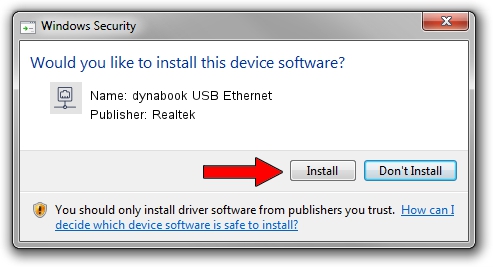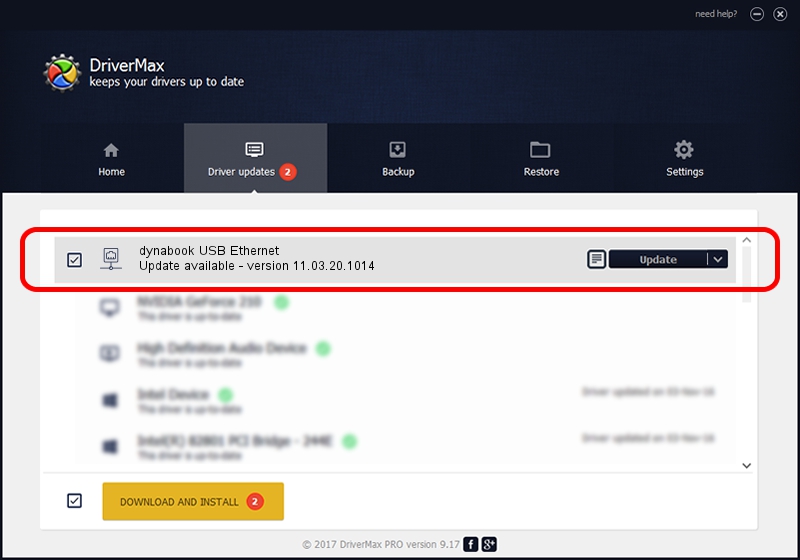Advertising seems to be blocked by your browser.
The ads help us provide this software and web site to you for free.
Please support our project by allowing our site to show ads.
Home /
Manufacturers /
Realtek /
dynabook USB Ethernet /
USB/VID_30F3&PID_0419&REV_3100 /
11.03.20.1014 Oct 14, 2021
Realtek dynabook USB Ethernet driver download and installation
dynabook USB Ethernet is a Network Adapters device. This Windows driver was developed by Realtek. The hardware id of this driver is USB/VID_30F3&PID_0419&REV_3100; this string has to match your hardware.
1. Manually install Realtek dynabook USB Ethernet driver
- Download the driver setup file for Realtek dynabook USB Ethernet driver from the link below. This download link is for the driver version 11.03.20.1014 dated 2021-10-14.
- Start the driver installation file from a Windows account with administrative rights. If your User Access Control (UAC) is started then you will have to confirm the installation of the driver and run the setup with administrative rights.
- Follow the driver installation wizard, which should be quite straightforward. The driver installation wizard will analyze your PC for compatible devices and will install the driver.
- Shutdown and restart your PC and enjoy the fresh driver, it is as simple as that.
Driver file size: 626408 bytes (611.73 KB)
This driver was rated with an average of 4.6 stars by 4562 users.
This driver will work for the following versions of Windows:
- This driver works on Windows 10 64 bits
- This driver works on Windows 11 64 bits
2. Installing the Realtek dynabook USB Ethernet driver using DriverMax: the easy way
The advantage of using DriverMax is that it will install the driver for you in just a few seconds and it will keep each driver up to date, not just this one. How can you install a driver with DriverMax? Let's follow a few steps!
- Start DriverMax and push on the yellow button that says ~SCAN FOR DRIVER UPDATES NOW~. Wait for DriverMax to scan and analyze each driver on your computer.
- Take a look at the list of available driver updates. Scroll the list down until you find the Realtek dynabook USB Ethernet driver. Click on Update.
- Enjoy using the updated driver! :)

Aug 12 2024 6:36PM / Written by Daniel Statescu for DriverMax
follow @DanielStatescu